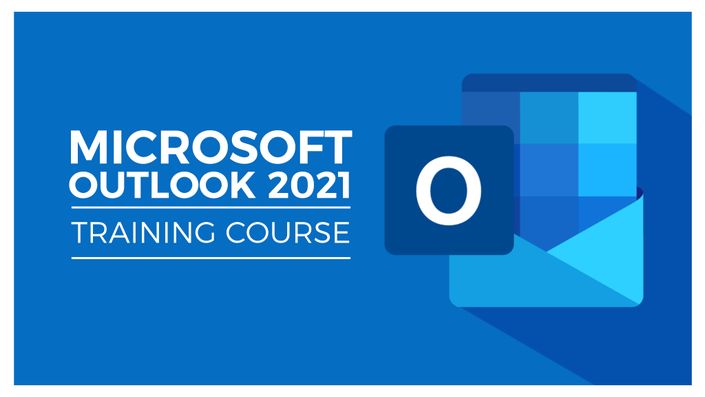
Master Microsoft Outlook 2021/365
Learn the ins and outs of Outlook 2021 and take control of your inbox!
Master Outlook 2021 and Improve Your Productivity

Do you feel swamped by emails and meeting requests? If so, it might be that you just don’t know the most efficient way to manage your emails, calendar, contacts, tasks and notes. Don’t worry, we’re here to help!
In this ‘Outlook 2021’ course we aim to fast-track your email management knowledge leaving you to focus only on the most important tasks.
Outlook 2021 is designed to take advantage of the latest updates from Microsoft. Students will learn how to work with the new simplified ribbon, use drawing and inking tools, insert a wider range of media into emails, use translation services, mention people, create Teams meetings from inside Outlook, set up rules to automate inbox management and so much more!
In this course we will explore all aspects of Outlook 2021, not just email. I’ll show you how to use the calendar to create appointments and schedule meetings with colleagues. We’ll learn how to add new contacts and manage them using folders and contact groups. Finally, we will explore how to create task lists to keep on top of to do items and use notes to make important information easily accessible. I’ll also be showing you some of my favourite productivity hacks and efficiency tips.
This course is designed for all users of Outlook and the only pre-requisite is that you have a working copy of Outlook 2021.
In this course, students will learn how to:
- Work with the new simplified ribbon as part of the wider Outlook interface.
- Configure a Microsoft and Gmail account.
- Customize the Quick Access Toolbar.
- Open and customize Outlook Today.
- Know where to go to get Help.
- Open, Read, Send and Receive mail.
- Insert Attachments and Save Attachments from a Message.
- Use the Search and Filter buttons to find Mail.
- Flag Messages as Junk and work with the Blocked Senders List.
- Ignore conversations that are no longer relevant.
- Clean-up long conversation threads.
- Organize mail using Follow-up Flags, Categories and Folders.
- Make emails stand out using Conditional Formatting.
- Process messages automatically using Rules.
- Create Search Folders to re-run common searches.
- Delete and Archive Mail.
- Create and Format New Messages.
- Resend and Recall a Message.
- Reply and Forward Messages.
- Create and Attach an Email Signature.
- Add Voting Buttons to get feedback from recipients.
- Set Delivery Options on messages.
- Use mentions to target specific people.
- Translate messages from one language to another.
- Use Read Aloud to have messages read to you.
- Send an Out of Office message.
- Annotate and Draw using Ink.
- Insert tables, shapes, icons and other media into messages.
- Add new contacts.
- Import multiple contacts from a CSV file into Outlook.
- Organize contacts using contact groups and folders.
- Share contacts with others.
- Customize Calendar Settings.
- Create Appointments, All Day Events and Meetings.
- Use the Scheduler to find free time.
- Respond to meeting invites.
- Create a Microsoft Teams Meeting from within Outlook.
- Add Delegates to manage your inbox on your behalf.
- Share Calendars with others.
- Create and edit tasks in the to do list.
- Assign task to others and monitor the completion status.
- Create and manage notes.
- Customize Outlook Settings.
- Clean-up a Mailbox that’s reached its size limit.
Course Format
- This is a video-led course. You can preview some videos below.
- This course includes practice exercises.
- This course is aimed at PC Excel users.
Course Certificate Included
This course includes an optional online quiz that will generate a course certificate upon completion.
14-Day Guarantee
We offer an unconditional, 14-day, full money-back guarantee, no questions asked. This is our way of ensuring you have complete confidence in your Stream Skill purchase. If you don’t learn, you don’t pay.
Why Trust Us?
Stream Skill is part of the Simon Sez IT family and has been in business 14+ years and taught over 1 million students in that time. We’ve created over 130 software training courses, 8,000+ video tutorials, and we’ve helped thousands of people across the world learn how to use Microsoft Office. We’ve now created Microsoft Excel courses for the last five versions and continue to help people get to grips with this essential tool.
Your Instructor

Course Curriculum
-
Free PreviewExplore the Outlook 2021 Interface (11:41)
-
Free PreviewConfigure a Microsoft Account (2:44)
-
StartAdd a Gmail Account (IMAP) (3:32)
-
StartCheck Spelling and Grammar Settings (6:06)
-
StartCustomize the Quick Access Toolbar (8:31)
-
StartUsing Outlook Today (4:22)
-
StartGet Help (8:24)
-
StartExercise 02 (6:24)
-
StartSend and Receive Mail (3:58)
-
StartOpen and Read Mail (6:38)
-
StartCompose a Mail and Save to Drafts (8:15)
-
StartInsert Attachments (4:53)
-
StartSave Attachments from a Message (4:43)
-
StartSearch and Find Mail (7:32)
-
StartUse Filters to Find Mail (2:30)
-
StartCustomize the Inbox (9:42)
-
StartExercise 03 (6:47)
