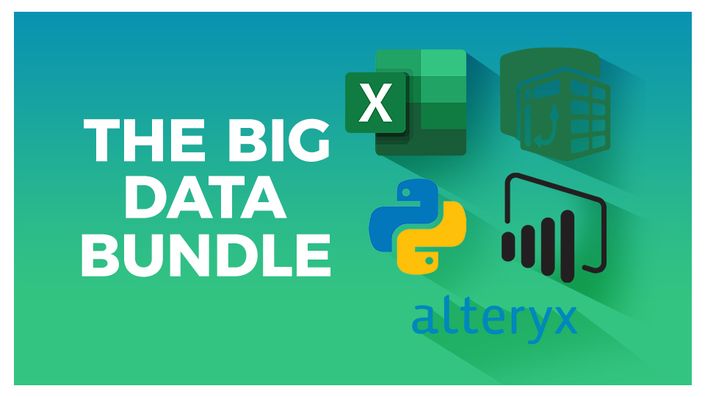
The Big Data Bundle
Learn Excel, Alteryx, Python and Power BI
In this huge, 8-course bundle, you'll learn to master the essential tools to help you perform complex data analysis.
This bundle includes:
- Advanced Excel 2019/365
- PivotTables in Excel for Beginners
- Advanced PivotTables in Excel
- Macros and VBA for Beginners
- Power Pivot, Power Query, and DAX in Excel
- Power BI
- Introduction to Python
- Introduction to Alteryx
Courses
Advanced Excel 2019
- What's new/different in Excel 2019
- Advanced charting and graphing in Excel
- How to use detailed formatting tools
- Lookup and advanced lookup functions
- Financial functions including calculating interest and depreciation
- Statistical functions
- Connecting to other workbooks and datasets outside of Excel, e.g. MS Access and the web.
- How to create impressive visualizations using sparklines and data bars
- Mastery of PivotTables and Pivot Charts
- Scenario Manager, Goal Seek, and Solver
- Advanced charts such as Surface, Radar, Bubble, and Stock Charts
Power Pivot, Power Query & DAX in Excel
- How to get started with Power Query
- How to connect Excel to multiple workbooks
- How to get data from the web and other sources
- How to merge and append queries using Power Query
- How the Power Pivot window works
- How to set up and manage relationships in a data model
- How to create a PivotTable to display your data from the Power Pivot data model
- How to add calculated columns using DAX
- How to use functions such as CALCULATE, DIVIDE, DATESYTD in DAX
- All about creating Pivot Charts and PivotTables and using your data model
- How to use slicers to adjust the data you display
PivotTables for Beginners
- How to Clean and Prepare your Data
- How to create a Basic Pivot Table
- How to use the Pivot Table Fields pane
- How to Add Fields and Pivoting the Fields
- How to Format Numbers in Pivot Table
- What are the different ways to Summarize Data
- How to Group Pivot Table Data
- How to use Multiple Fields and Dimension
- What are the Methods of Aggregation
- How to Choose and Lock the Report Layout
- How to apply Pivot Table Styles
- How to Sort Data and use Filters
- How to create Pivot Charts based on Pivot Table data
- How to Select the right Chart for your data
- How to apply Conditional Formatting
- How to add Slicers and Timelines to your dashboards
- How to Add New Data to the original source dataset
- How to Update Pivot Tables and Charts
Advanced PivotTables in Excel
- How to do a PivotTable (a quick refresher)
- How to combine data from multiple worksheets for a PivotTable
- Grouping, ungrouping and dealing with errors
- How to format a PivotTable, including adjusting styles
- How to use the Value Field Settings
- Advanced Sorting and Filtering in PivotTables
- How to use Slicers, Timelines on multiple tables
- How to create a Calculated Field
- All about GETPIVOTDATA
- How to create a Pivot Chart and add sparklines and slicers
- How to use 3D Maps from a PivotTable
- How to update your data in a PivotTable and Pivot Chart
- All about Conditional Formatting in a PivotTable
- How to create a basic macro to refresh PivotTable data
Macros and VBA for Beginners
- Examples of Excel Macros
- What is VBA?
- How to record your first macro
- How to record a macro using relative references
- How to record a complex, multi-step macro and assign it to a button
- How to set up the VBA Editor
- All about VBA Code
- How to edit Macros in the VBA Editor
- How to fix issues with macros using debugging tools
- How to write your own macro from scratch
- How to create a custom Macro ribbon and add all the Macros you've created
Power BI
- What is Power BI and why you should be using it.
- To import CSV and Excel files into Power BI Desktop.
- How to use Merge Queries to fetch data from other queries.
- How to prevent some queries from loading to the model.
- How to create relationships between the different tables of the data model.
- To create a dynamic list of dates using DAX.
- All about DAX including using the COUTROWS, CALCULATE, and SAMEPERIODLASTYEAR functions.
- All about using the card visual to create summary information.
- How to use other visuals such as clustered column charts, maps, and trend graphs.
- How to use Slicers to filter your reports.
- How to use the Matrix visualization.
- How to use themes to format your reports quickly and consistently.
- About using Conditional Formatting to highlight key information.
- How to edit the interactions between your visualizations and filter at visualization, page, and report level.
- How to drill down from one report to another in Power BI.
Introduction to Python
- The basic data types in Python - Strings, Integers, Floats, and Boolean
- All about Pythons built-in functions
- How Variables and Functions work in Python
- How to debug errors in Python
- All about Python Keywords
- How to use IF-Else Statements in Python
- All about storing complex data, including Lists and Dictionaries
- All about Python Modules and how to install them
- How to install Python locally
- How to write your first script in Python
- To complete your first Python project
Introduction to Alteryx
- How to use Alteryx workflows to cut out repetitive tasks
- How to build visual workflows in Alteryx
- How to make the most of 'Favorite Tools' as core Alteryx building blocks
- How to filter data in Alteryx
- How to use the basic functions in Alteryx to match data
- How to dynamically rename datasets
- How to parse data in Alteryx
- How to create reports in Alteryx that run on demand
- How to use the predictive tools in Alteryx to perform data analysis
- How to build a k-centroid clustering model using Alteryx
- How to turn a workflow into an analytic app using a GUI
- How to publish work in Alteryx to a gallery to allow others to view
Course Format
- These are video-led courses. You can preview some videos by clicking on each course below.
- These courses include practice exercises.
Course Certificate Included
Each course includes a certificate of completion and an optional online quiz that will generate a test certificate upon completion.
14-Day Guarantee
We offer an unconditional, 14-day, full money-back guarantee, no questions asked. This is our way of ensuring you have complete confidence in your Stream Skill purchase. If you don’t learn, you don’t pay.
Why Trust Us?
Stream Skill is part of the Simon Sez IT family and has been in business 10+ years and taught over 500,000 students in that time. We’ve created over 120 software training courses, 8,000+ video tutorials.
Courses Included with Purchase
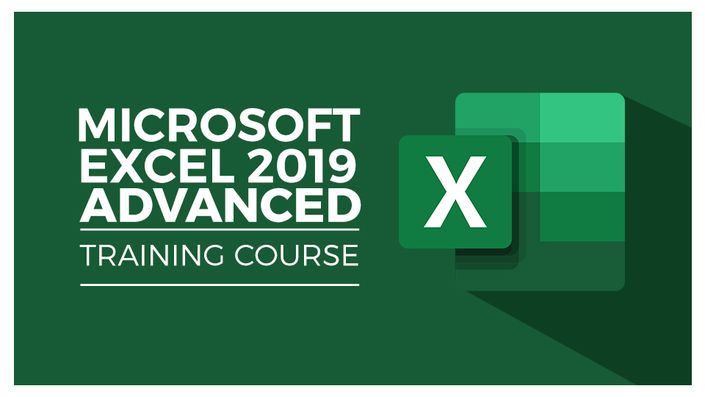

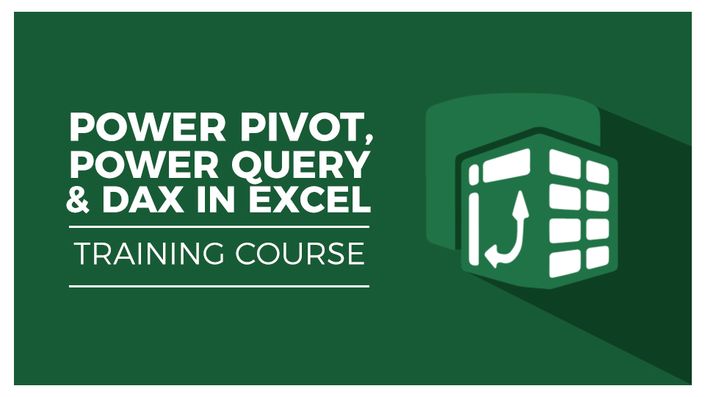

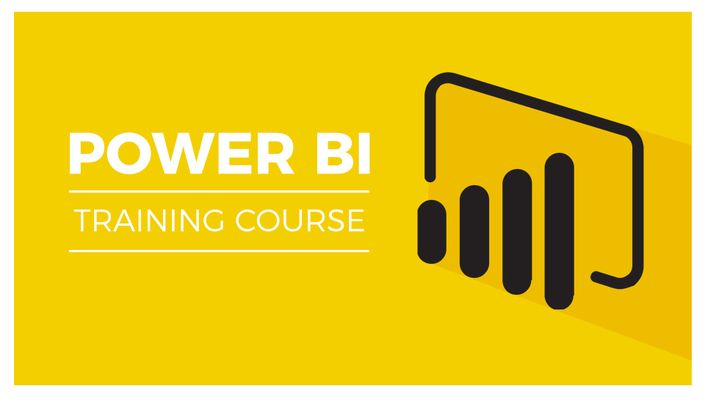

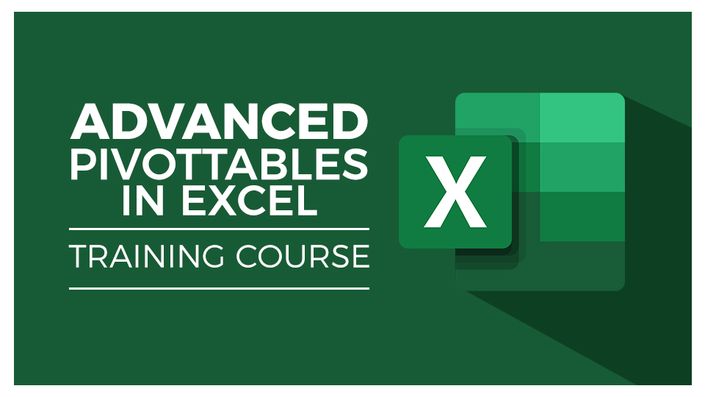

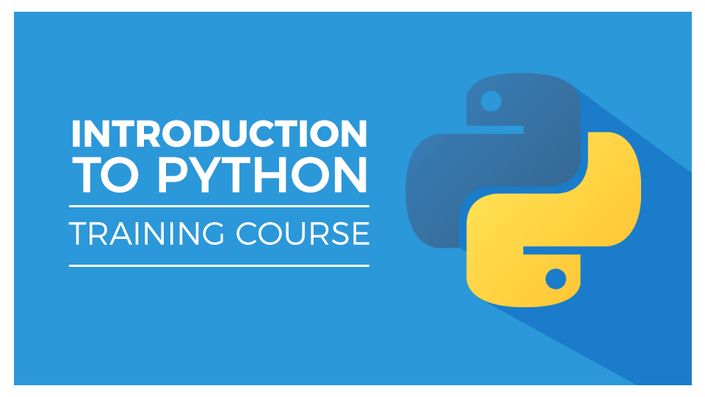

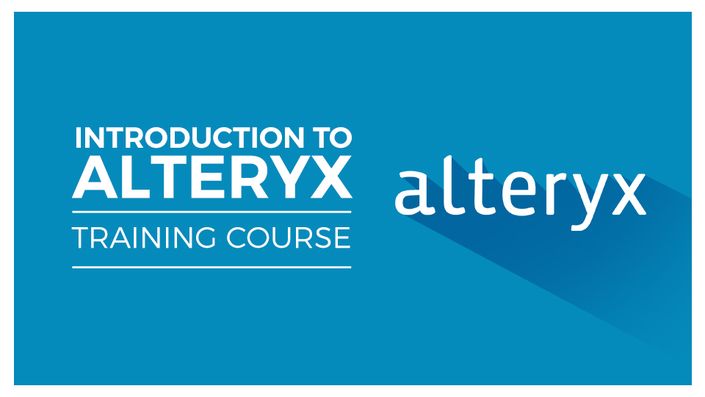

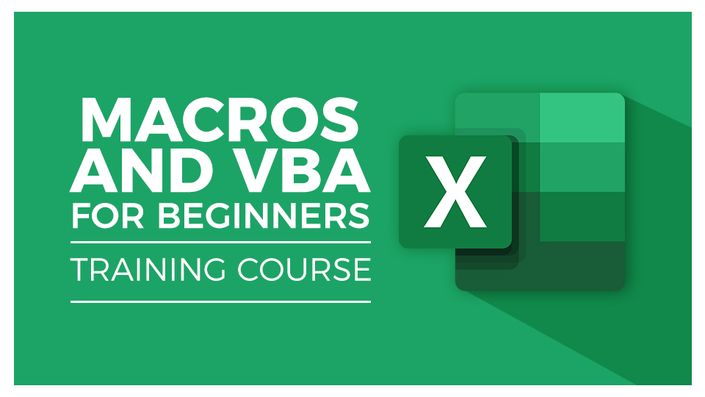

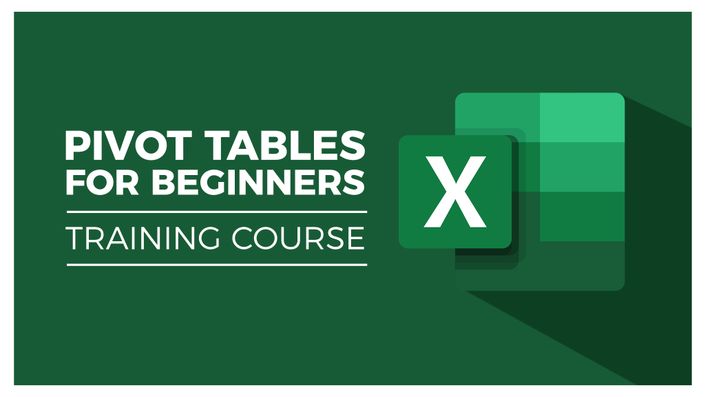

Original Price: $592
Your Instructor

