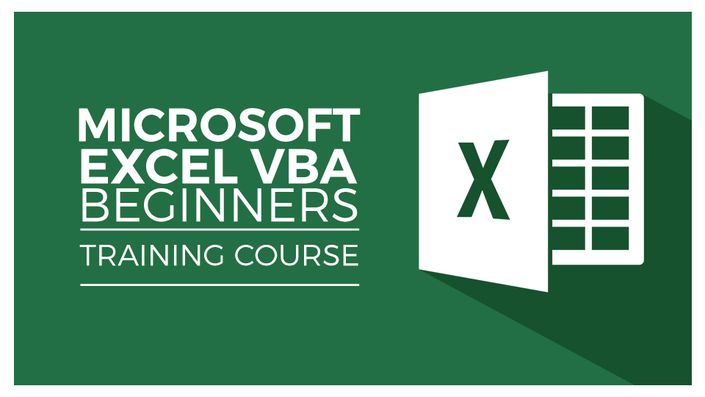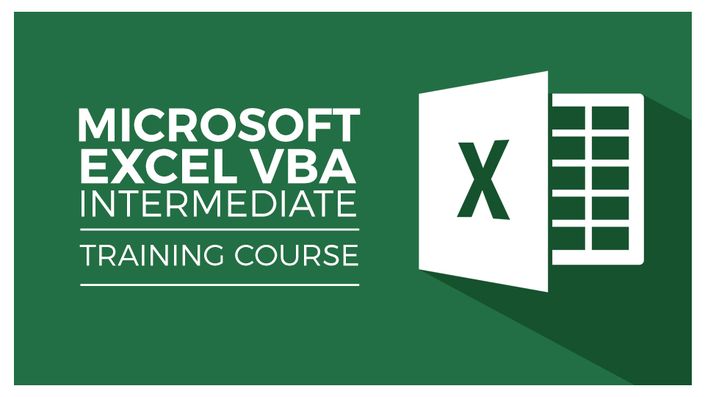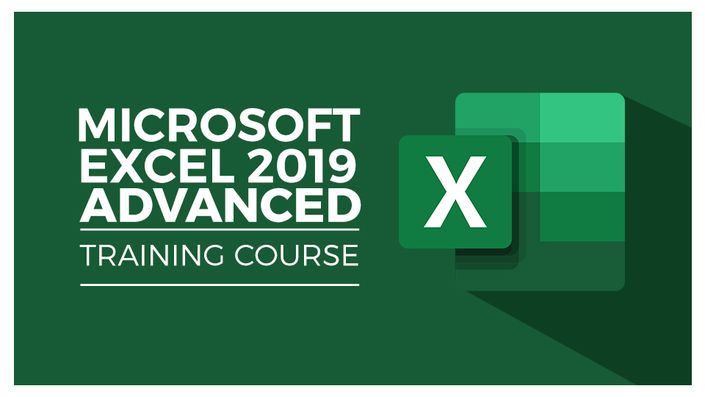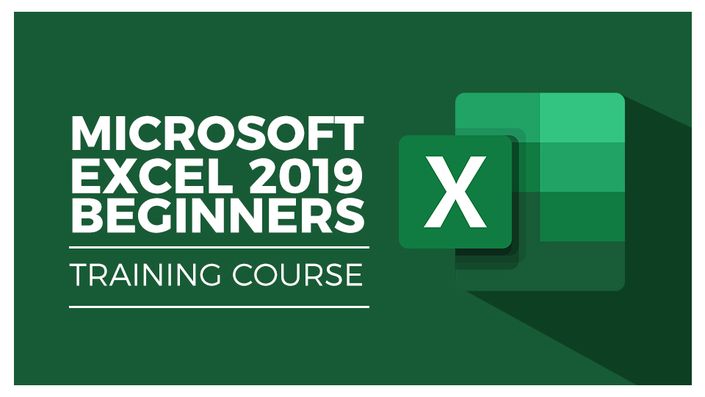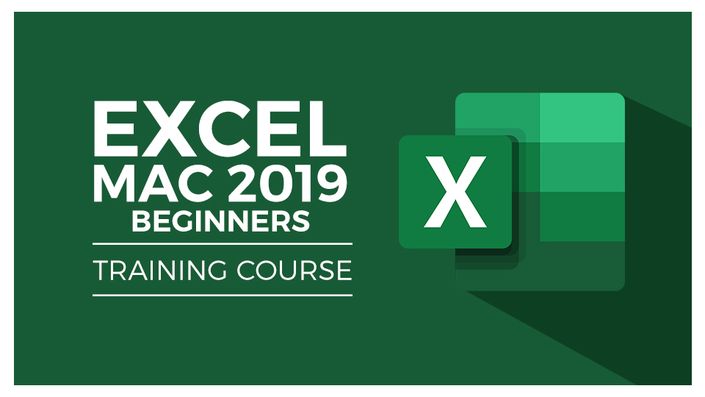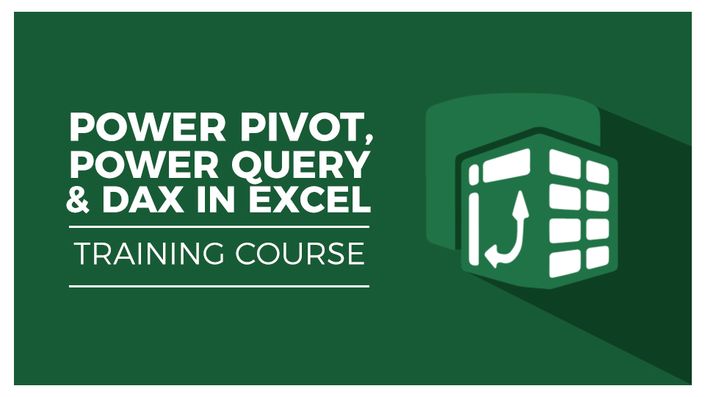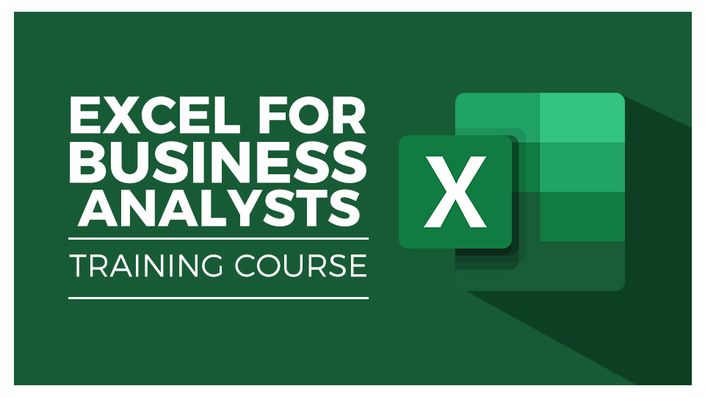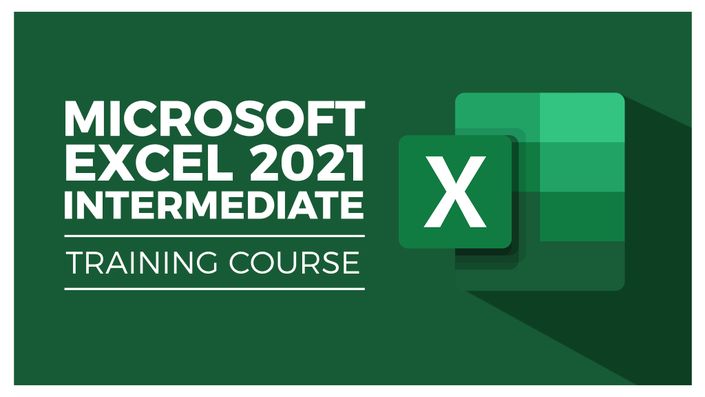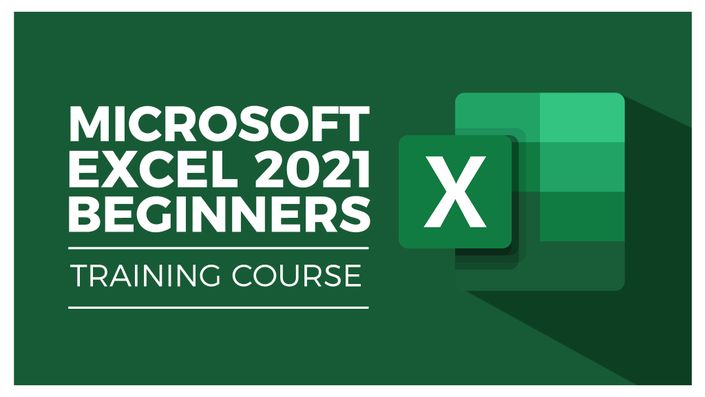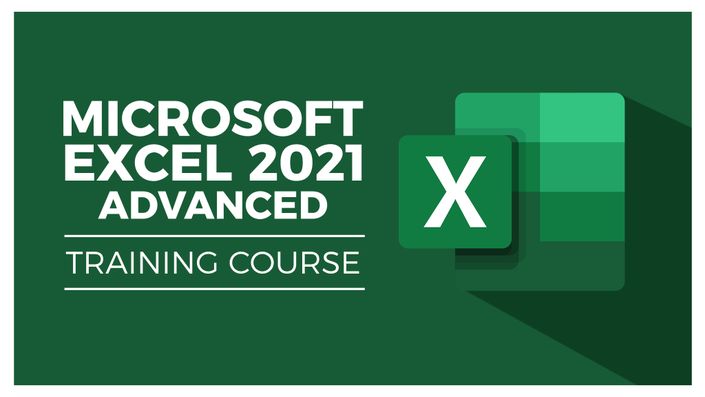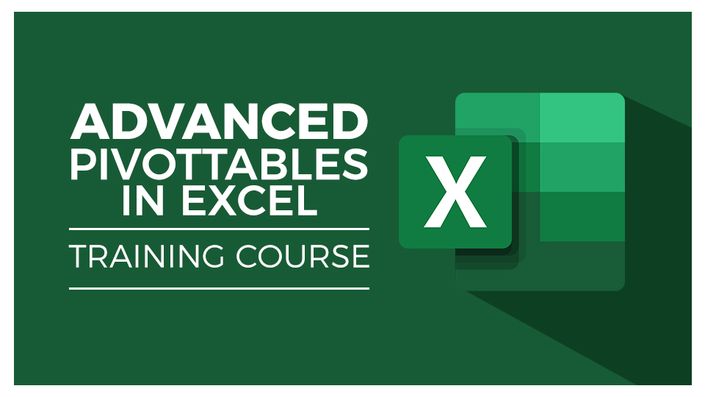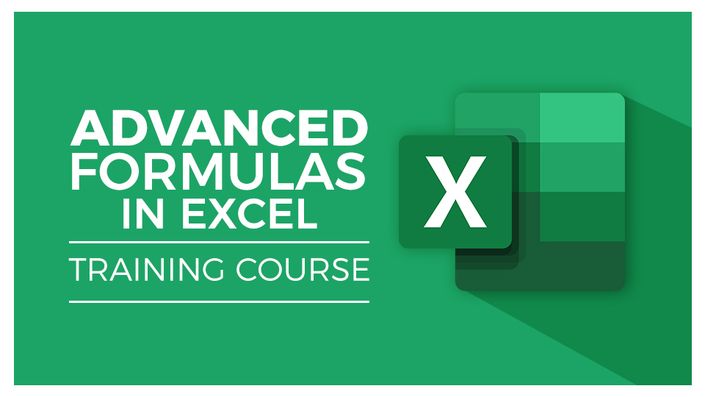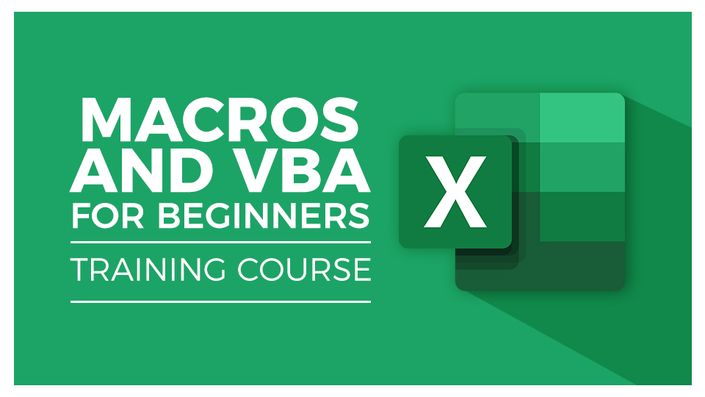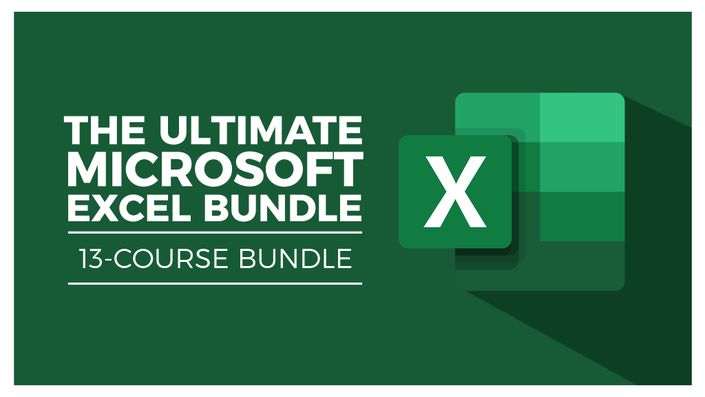
The Ultimate Microsoft Excel Bundle
Master Microsoft Excel with this 13-Course Bundle
Our Ultimate Excel Bundle - EVER
If learning Excel has been on your to-do list for years, then now is the time to act! Whether you are an experienced Excel user looking to sharpen your Business Analysis skills, or a complete Excel newbie looking to get your head around this hugely popular spreadsheet tool, this bundle is for you.
With 13 full-length courses, hundreds of individual video lectures, and exercise files and tests all included, you do get everything in this Excel bundle. You'll never need to repurchase another Excel course.
Your expert authors have more than 40 years of Excel training experience between them, so you are in good hands.
Courses Included
Microsoft Excel 2021/365 - Beginners Course
- What’s new in Excel 2021
- How to navigate the Excel 2021 interface
- Useful keyboard shortcuts to increase productivity
- How to create your first Excel spreadsheet
- Basic and intermediate Excel formulas and functions
- To effectively apply formatting to cells and use conditional formatting
- Effective use of Excel lists and sorting and filtering
- To work efficiently by using the cut, copy, and paste options
- Linking to other worksheets and workbooks
- How to analyze data using charts
- How to insert pictures into a spreadsheet
- How to work with views, zooms, and freezing panes
- Setting page layout and print options
- Protecting and sharing workbooks
- Saving your workbook in different file formats
Microsoft Excel 2021/365 - Intermediate Course
- Design better spreadsheets and control user input
- Use logical functions to make better business decisions
- Construct functional and flexible lookup formulas
- Use Excel tables to structure data and make it easy to update
- Extract unique values from a list
- Sort and filter data using advanced features and new Excel formulas
- Work with date and time functions
- Extract data using text functions
- Import data and clean it up ready for analysis
- Analyze data using PivotTables
- Represent pivot data visually with Pivot Charts
- Add interaction to PivotTables and Pivot Charts
- Create an interactive dashboard to present high-level metrics
- Audit formulas and troubleshoot common Excel errors
- Control user input with data validation
- Use WhatIf analysis tools to see how changing inputs affect outcomes.
Microsoft Excel 2021/365 - Advanced Course
- Use the NEW Dynamic Array functions to perform tasks
- Create advanced and flexible lookup formulas
- Use statistical functions to rank data and calculate the MEDIAN and MODE
- Produce accurate results when working with financial data using math functions
- Create variables and functions with LET and LAMBDA
- Analyze data with advanced PivotTable and PivotChart hacks
- Add interaction to reports and dashboards by incorporating form controls
- Import and clean data using Power Query
- Predict future values using forecast functions and forecast sheets
- Record and run macros to automate repetitive tasks.
- Understand and make minor edits to VBA code.
- Combine functions together to create practical formulas to complete specific tasks.
Microsoft Excel 2019 - Beginners Course
- What's new in Excel 2019
- Creating workbooks
- Entering text, numbers and working with dates
- Navigating workbooks
- Page setup and print options
- Working with rows, columns and cells
- Cut, Copy and Paste
- Introduction to functions and formulas
- Formatting in Excel, including formatting cells and numbers
- Creating charts and graphs
- Sorting and Filtering
- Introduction to PivotTables
- Logical and lookup formulas - the basics
Microsoft Excel 2019 for Mac - Beginners
- To create, open, and save new workbooks in Excel Mac.
- The basics of how Excel for Mac works, including relative references and order of operations.
- To set up your workbooks and print the right thing in Excel.
- To use freeze panes and split screens.
- To move data around in Excel for Mac.
- Basic formulas and functions work in Excel for Mac.
- To format your spreadsheets correctly.
- To create some fantastic looking charts and graphs.
- To sort and filter your data in Excel
Microsoft Excel 2019 - Advanced Course
- What's new/different in Excel 2019
- Advanced charting and graphing in Excel
- How to use detailed formatting tools
- Lookup and advanced lookup functions
- Financial functions including calculating interest and depreciation
- Statistical functions
- Connecting to other workbooks and datasets outside of Excel e.g. MS Access and the web.
- How to create awesome visualizations using sparklines and data bars
- Mastery of PivotTables and Pivot Charts
- Scenario Manager, Goal Seek and Solver
- Advanced charts such as Surface, Radar, Bubble and Stock Charts
Excel for Business Analysts
- How to merge data from different sources using VLOOKUP, HLOOKUP, INDEX MATCH, and XLOOKUP
- How to use IF, IFS, IFERROR, SUMIF, and COUNTIF to apply logic to your analysis
- How to split data using text functions SEARCH, LEFT, RIGHT, MID
- How to standardize and clean data ready for analysis
- About using the PivotTable function to perform data analysis
- How to use slicers to draw out information
- How to display your analysis using Pivot Charts
- All about forecasting and using the Forecast Sheets
- Conducting a Linear Forecast and Forecast Smoothing
- How to use Conditional Formatting to highlight areas of your data
- All about Histograms and Regression
- How to use Goal Seek, Scenario Manager, and Solver to fill data gaps
Power Pivot, Power Query & DAX in Excel
- How to get started with Power Query
- How to connect Excel to multiple workbooks
- How to get data from the web and other sources
- How to merge and append queries using Power Query
- How the Power Pivot window works
- How to set up and manage relationships in a data model
- How to create a PivotTable to display your data from the Power Pivot data model
- How to add calculated columns using DAX
- How to use functions such as CALCULATE, DIVIDE, DATESYTD in DAX
- All about creating Pivot Charts and PivotTables and using your data model
- How to use slicers to adjust the data you display
Advanced PivotTables in Excel
- How to do a PivotTable (a quick refresher)
- How to combine data from multiple worksheets for a PivotTable
- Grouping, ungrouping and dealing with errors
- How to format a PivotTable, including adjusting styles
- How to use the Value Field Settings
- Advanced Sorting and Filtering in PivotTables
- How to use Slicers, Timelines on multiple tables
- How to create a Calculated Field
- All about GETPIVOTDATA
- How to create a Pivot Chart and add sparklines and slicers
- How to use 3D Maps from a PivotTable
- How to update your data in a PivotTable and Pivot Chart
- All about Conditional Formatting in a PivotTable
- How to create a basic macro to refresh PivotTable data
VBA for Beginners
- Introduction to VBA as a language (syntax and keywords)
- How to automate repetitive tasks
- Macros, sub routines and logical constructs
- Introduction to VBA functions including returning values from functions
- Writing an array formula
- Key Objects and error handling in VBA
- PivotTable and Chart Objects
Intermediate VBA
- Deeper dive into the VBA Language
- Core VBA module interactions
- Advanced parameter definitions
- Excel events including pre-defined and event parameters
- Custom Objects including creating and defining a Class
- Creating and designing a Userform
- Modifying the Excel interface and UI
- External references and Office Interlop
- The ADODB and Scripting Libraries
Advanced Formulas in Excel
- Filter a dataset using a formula
- Sort a dataset using formulas and defined variables
- Create multi-dependent dynamic drop-down lists
- Perform a 2-way lookup
- Make decisions with complex logical calculations
- Extract parts of a text string
- Create a dynamic chart title
- Find the last occurrence of a value in a list
- Look up information with XLOOKUP
- Find the closest match to a value
Macros and VBA for Beginners
- Examples of Excel Macros
- How to record your first macro
- How to record a macro using relative references
- How to record a complex, multi-step macro and assign it to a button
- How to set up the VBA Editor
- All about VBA Code
- How to edit Macros in the VBA Editor
- How to fix issues with macros using debugging tools
- How to write your own macro from scratch
- How to create a custom Macro ribbon and add all the Macros you've created
Course Format
- These are video-led courses. You can preview some videos by selecting a course below.
- These courses include practice exercises.
- These courses are aimed at PC Excel users with the exception of the Excel for Mac Beginners Course
Course Certificate Included
These courses all include an optional online quiz that will generate a course certificate upon completion.
14-Day Guarantee
We offer an unconditional, 14-day, full money-back guarantee, no questions asked. This is our way of ensuring you have complete confidence in your Stream Skill purchase. If you don’t learn, you don’t pay.
Why Trust Us?
Stream Skill is part of the Simon Sez IT family and has been in business 14+ years and taught over 500,000 students in that time. We’ve created over 120 software training courses, 8,000+ video tutorials, and we’ve helped thousands of people across the world learn how to use Microsoft Office. We’ve now created Microsoft Excel courses for the last five versions and continue to help people get to grips with this essential tool.
Your Instructor

Courses Included with Purchase