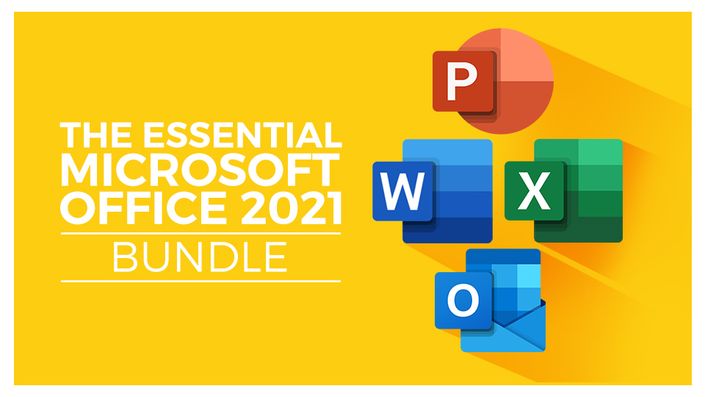
Microsoft Office 2021/365 Essentials Bundle
Five must-have courses for mastering Microsoft Office
The 5-Course Microsoft Office 2021/365 Essentials Bundle

If mastering Microsoft's most popular software applications has been on your to-do list, then this is the training bundle for you.
Composed of five full-length courses, hundreds of individual video lectures, and exercise files and tests, this training bundle is jam-packed with practical tips, tricks and information essential for your success with Microsoft.
Microsoft Excel 2021/365 - Beginners Course
What you'll learn:
- What’s new in Excel 2021
- Navigate the Excel 2021 interface
- Useful keyboard shortcuts to increase productivity
- Create your first Excel spreadsheet
- Basic and intermediate Excel formulas and functions
- Effectively apply formatting to cells and use conditional formatting
- Smartly use of Excel lists and sorting and filtering
- Use the cut, copy, and paste options
- Link to other worksheets and workbooks
- Analyze data using charts
- Insert pictures into a spreadsheet
- Work with views, zooms, and freezing panes
- Set page layout and print options
- Protect and share workbooks
- Save your workbook in different file formats
Master Microsoft PowerPoint 2021:
What you'll learn:
- Create visually stunning presentations that meet best practice guidelines
- Find free, high-quality resources like images, icons, fonts, and videos
- Improve efficiency with keyboard shortcuts and the Quick Access Toolbar
- Open, close, and save presentations
- Work with PowerPoint templates
- Apply slide layouts to new or existing slides
- Duplicate, arrange, copy, and paste slides and objects
- Work with images, icons, video, text, shapes, and audio files
- Correctly select, align, and group objects on a slide
- Work with animations, transitions, and motion paths
- Create summary pages using slide and summary zoom
- Insert and edit charts, diagrams, and tables
- Insert hyperlinks to other slides, external websites, and mail addresses
- Create motion video backgrounds
- Insert screenshots and record/narrate presentations
- Work with the Slide Master to make universal changes
- Incorporate third-party add-ins into PowerPoint
- Prepare a presentation for delivery by adding speaker notes, header and footer, and comments
- Set up a custom slide show and rehearse timings
- Use Presenter View to deliver a presentation
- Export, share, and print a presentation.
Microsoft Word 2021/365 for Beginners:
What you'll learn:
- Navigate the Word 2021 interface
- Customize the quick access toolbar
- Access and modify Word options
- Create new documents from scratch and from a template
- Open and save existing documents
- Switch between different document views
- Enter, select, and apply formatting to text
- Use cut, copy, paste, and paste options
- Find and replace text in a document
- Format paragraphs
- Align paragraphs using indents and tab stops
- Insert bulleted and numbered lists
- Apply a theme to control the look and feel of the document
- Apply and modify Word styles
- Insert content like shapes, icons, text boxes, 3D images, SmartArt, and charts
- Annotate a document
- Organise information using tables
- Adjust the margins and orientation
- Insert section and page breaks
- Apply headers and footers
- Insert blank pages and cover pages
- Link to websites, other documents, and other sections using hyperlinks and bookmarks
- Create re-usable content with Quick Parts
- Create and format a table of contents
- Add footnotes and end notes to a document
- Create citations and insert a bibliography
- Create an index
- Add captions to pictures and create a table of figures
- Create multiple letters, envelopes, and labels using mail merge
- Check spelling and set-up auto-correct options
- Track changes from multiple authors
- Compare and combine documents
- Adjust document properties
- Check a document for accessibility and compatibility issues
- Protect a document to prevent changes
- Share a document with others
- Collaborate on a document with others in real time
- Print a document.
What you'll learn:
- Design better spreadsheets and control user input
- Use logical functions to make better business decisions
- Construct functional and flexible lookup formulas
- Use Excel tables to structure data and make it easy to update
- Extract unique values from a list
- Sort and filter data using advanced features and new Excel formulas
- Work with date and time functions
- Extract data using text functions
- Import data and clean it up for analysis
- Analyze data using PivotTables
- Represent data visually with PivotCharts
- Add interactions to PivotTables and PivotCharts
- Create an interactive dashboard to present high-level metrics
- Audit formulas and troubleshoot common Excel errors
- Control user input with data validation
- Use WhatIf analysis tools to see how changing inputs affect outcomes.
Master Microsoft Outlook 2021/365
What you'll learn:
- Work with the new simplified ribbon as part of the wider Outlook interface.
- Configure a Microsoft and Gmail account.
- Customize the Quick Access Toolbar.
- Open and customize Outlook Today.
- Know where to go to get Help.
- Open, Read, Send and Receive mail.
- Insert Attachments and Save Attachments from a Message.
- Use the Search and Filter buttons to find Mail.
- Flag Messages as Junk and work with the Blocked Senders List.
- Ignore conversations that are no longer relevant.
- Clean-up long conversation threads.
- Organize mail using Follow-up Flags, Categories and Folders.
- Make emails stand out using Conditional Formatting.
- Process messages automatically using Rules.
- Create Search Folders to re-run common searches.
- Delete and Archive Mail.
- Create and Format New Messages.
- Resend and Recall a Message.
- Reply and Forward Messages.
- Create and Attach an Email Signature.
- Add Voting Buttons to get feedback from recipients.
- Set Delivery Options on messages.
- Use mentions to target specific people.
- Translate messages from one language to another.
- Use Read Aloud to have messages read to you.
- Send an Out of Office message.
- Annotate and Draw using Ink.
- Insert tables, shapes, icons and other media into messages.
- Add new contacts.
- Import multiple contacts from a CSV file into Outlook.
- Organize contacts using contact groups and folders.
- Share contacts with others.
- Customize Calendar Settings.
- Create Appointments, All Day Events and Meetings.
- Use the Scheduler to find free time.
- Respond to meeting invites.
- Create a Microsoft Teams Meeting from within Outlook.
- Add Delegates to manage your inbox on your behalf.
- Share Calendars with others.
- Create and edit tasks in the to do list.
- Assign task to others and monitor the completion status.
- Create and manage notes.
- Customize Outlook Settings.
- Clean-up a Mailbox that’s reached its size limit.
Course Format
- This is a video-led course.
- This course includes practice exercises.
Course Certificate Included
This course includes an optional online quiz that will generate a course certificate upon completion.
Why Trust Us?
Part of the Simon Sez IT family, Stream Skill has taught over 1 million students since its start in 2008. We’ve created over 140 software training courses, 8,000+ video tutorials, and helped thousands of people across the world learn how to use Microsoft Office.
Courses Included with Purchase
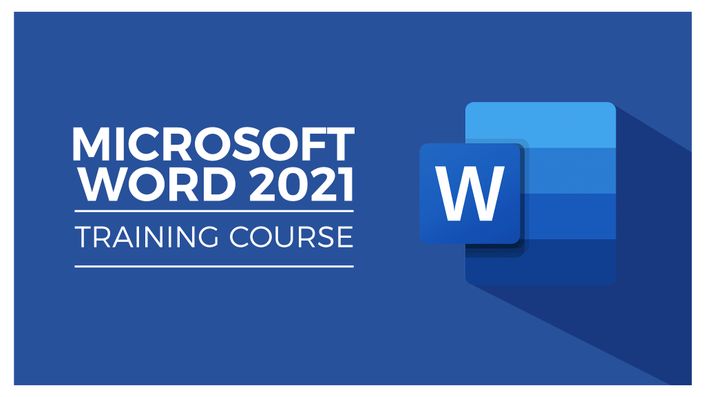

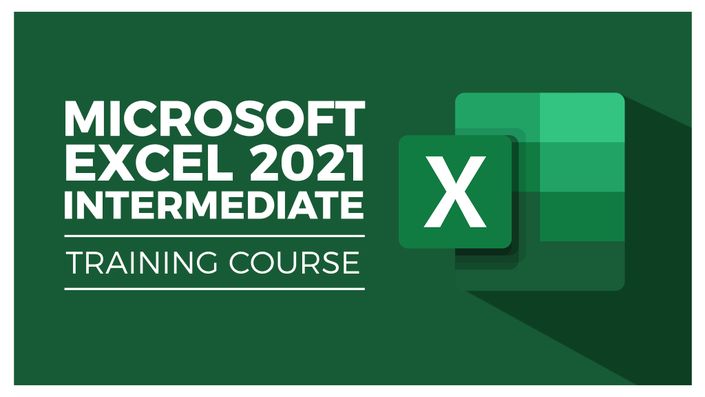

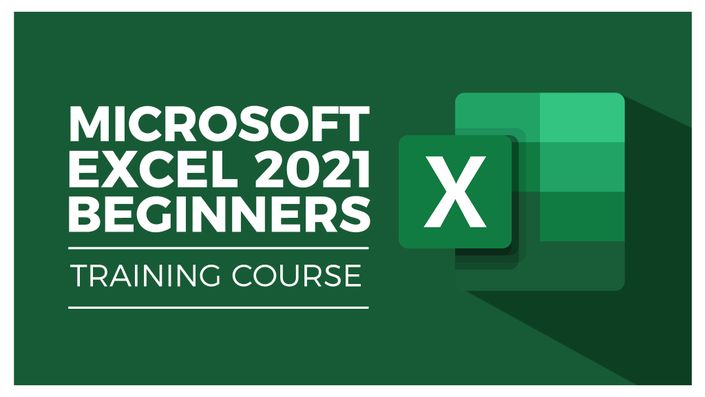

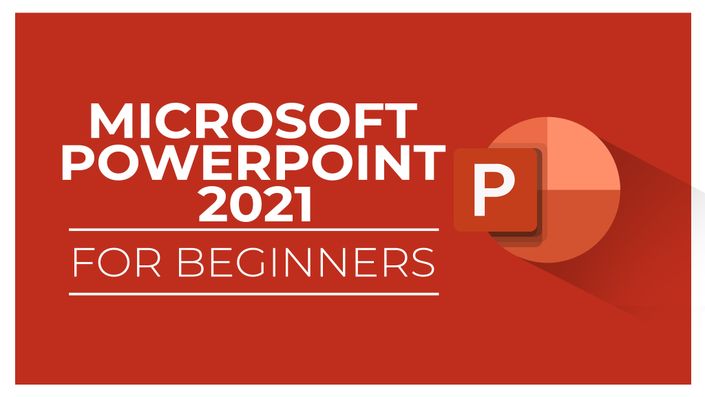

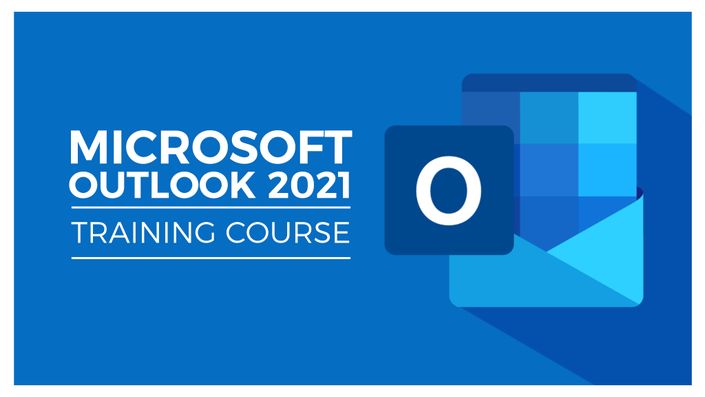

Original Price: $335
Your Instructor

