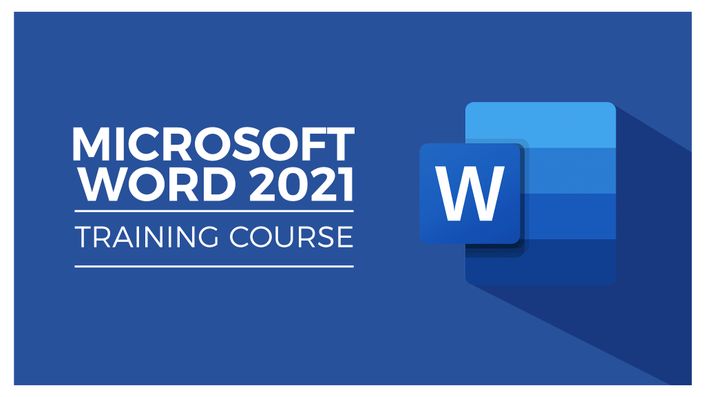
Master Document Creation and Editing with Microsoft Word 2021

Word 2021 is the most recent standalone release from Microsoft. It includes all the latest updates and features to help users create and work with documents effectively.
In this course, students will learn how to create new documents, both from scratch and using templates, and how to add content like text, images, charts, icons, and SmartArt. You will explore new ways to view documents like never before using focus mode, the immersive reader, and dark mode.
Word 2021 is designed for anyone who spends a lot of time putting documents together. Maybe you are a student creating coursework, a lawyer looking to learn the basics, or an author drafting a book. However you choose to use Word, you need to learn the basics before moving on to more niche tasks.
In this course, we will be taking a look at old favourites like mail merge, find and replace, and format painter. We’ll learn how to create a table of contents, an index, and a bibliography, and we will insert links and cross-references. And of course, we will learn how to make our document look great using themes, formatting, cover pages, custom text boxes and much more. We’ll throw in plenty of tips, tricks, and keyboard shortcuts along the way.
The only prerequisite for this course is a working copy of Word 2021 for Windows.
In this course, students will learn how to:
- Navigate the Word 2021 interface
- Customize the quick access toolbar
- Access and modify Word options
- Create new documents from scratch and from a template
- Open and save existing documents
- Switch between different document views
- Enter, select, and apply formatting to text
- Use cut, copy, paste, and paste options
- Find and replace text in a document
- Format paragraphs
- Align paragraphs using indents and tab stops
- Insert bulleted and numbered lists
- Apply a theme to control the look and feel of the document
- Apply and modify Word styles
- Insert content like shapes, icons, text boxes, 3D images, SmartArt, and charts
- Annotate a document
- Organise information using tables
- Adjust the margins and orientation
- Insert section and page breaks
- Apply headers and footers
- Insert blank pages and cover pages
- Link to websites, other documents, and other sections using hyperlinks and bookmarks
- Create re-usable content with Quick Parts
- Create and format a table of contents
- Add footnotes and end notes to a document
- Create citations and insert a bibliography
- Create an index
- Add captions to pictures and create a table of figures
- Create multiple letters, envelopes, and labels using mail merge
- Check spelling and set-up auto-correct options
- Track changes from multiple authors
- Compare and combine documents
- Adjust document properties
- Check a document for accessibility and compatibility issues
- Protect a document to prevent changes
- Share a document with others
- Collaborate on a document with others in real time
- Print a document.
Course Format
- This is a video-led course. You can preview some videos below.
- This course includes practice exercises.
- This course is aimed at PC Excel users.
Course Certificate Included
This course includes an optional online quiz that will generate a course certificate upon completion.
14-Day Guarantee
We offer an unconditional, 14-day, full money-back guarantee, no questions asked. This is our way of ensuring you have complete confidence in your Stream Skill purchase. If you don’t learn, you don’t pay.
Why Trust Us?
Stream Skill is part of the Simon Sez IT family and has been in business 14+ years and taught over 1 million students in that time. We’ve created over 130 software training courses, 8,000+ video tutorials, and we’ve helped thousands of people across the world learn how to use Microsoft Office. We’ve now created Microsoft Excel courses for the last five versions and continue to help people get to grips with this essential tool.
Your Instructor

Course Curriculum
-
Free PreviewThe Start Screen (10:20)
-
Free PreviewExplore the Word Interface (9:07)
-
Free PreviewWork with the Ruler and Zoom (5:54)
-
StartCheck Spelling as you Type (4:57)
-
StartCustomize the Quick Access Toolbar (7:34)
-
StartKeyboard Shortcuts (7:01)
-
StartScreentips, Contextual Menus and Ribbons (8:12)
-
StartGet Help (7:11)
-
StartExercise 02 (4:20)
