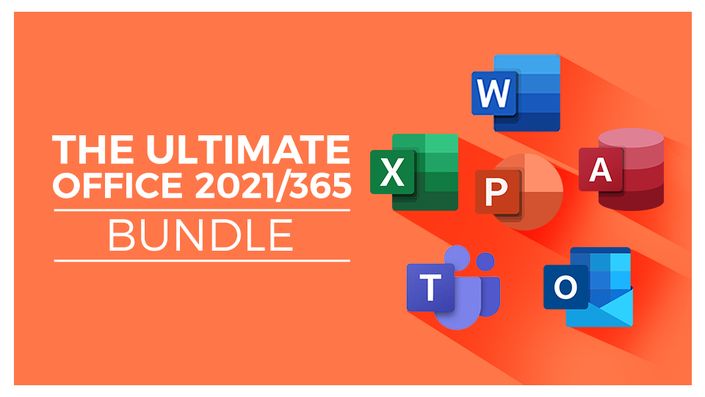
The Ultimate Microsoft Office 2021/365 Bundle
Master Microsoft Office 2021

We've combined seven of our best Office 2021/365 courses to create this awesome Ultimate Microsoft Office 2021/365 Bundle. In this great value combo, you get full access to the following:
2021/365 Courses
- Excel 2021 Beginners
- Excel 2021 Intermediate
- Excel 2021 Advanced
- PowerPoint 2021
- Word 2021
- Outlook 2021
- Access 2021 Beginners
You receive a certificate of completion for each course, as well as downloadable follow-along exercises and testing. Master these Office essentials and watch your productivity soar.
The Courses
Excel 2021 for Beginners
- Become familiar with what’s new in Excel 2021
- Navigate the Excel 2021 interface
- Utilize useful keyboard shortcuts to increase productivity
- Create your first Excel spreadsheet
- Use basic and intermediate Excel formulas and functions
- Effectively apply formatting to cells and use conditional formatting
- Use Excel lists and master sorting and filtering
- Work efficiently by using the cut, copy, and paste options
- Link to other worksheets and workbooks
- Analyze data using charts
- Insert pictures in a spreadsheet
- Work with views, zooms, and freezing panes
- Set page layout and print options
- Protect and share workbooks
- Save your workbook in different file formats
Excel 2021 Intermediate
- Design better spreadsheets and control user input
- Use logical functions to make better business decisions
- Construct functional and flexible lookup formulas
- Use Excel tables to structure data and make it easy to update
- Extract unique values from a list
- Sort and filter data using advanced features and new Excel formulas
- Work with date and time functions
- Extract data using text functions
- Import data and clean it up before analysis
- Analyze data using PivotTables
- Represent data visually with PivotCharts
- Add interactions to PivotTables and PivotCharts
- Create an interactive dashboard to present high-level metrics
- Audit formulas and troubleshoot common Excel errors
- Control user input with data validation
- Use WhatIf analysis tools to see how changing inputs affect outcomes
Excel 2021 Advanced
- Using the NEW dynamic array functions to perform tasks
- Creating advanced and flexible lookup formulas
- Using statistical functions to rank data and to calculate the MEDIAN and MODE
- Producing accurate results when working with financial data using math functions
- Creating variables and functions with LET and LAMBDA
- Analyzing data with advanced PivotTable and PivotChart hacks
- Creating interactive reports and dashboards by incorporating form controls
- Importing and cleaning data using Power Query
- Predicting future values using forecast functions and forecast sheets
- Recording and running macros to automate repetitive tasks
- Understanding and making minor edits to VBA code
- Combining functions to create practical formulas to complete specific tasks.
PowerPoint 2021
- Create visually stunning presentations that meet best practice guidelines
- Find free, high-quality resources like images, icons, fonts, and videos
- Improve efficiency with keyboard shortcuts and the Quick Access Toolbar
- Open, close, and save presentations
- Work with PowerPoint templates
- Apply slide layouts to new or existing slides
- Duplicate, arrange, copy, and paste slides and objects
- Work with images, icons, video, text, shapes, and audio files
- Correctly select, align, and group objects on a slide
- Work with animations, transitions, and motion paths
- Create summary pages using slide and summary zoom
- Insert and edit charts, diagrams, and tables
- Insert hyperlinks to other slides, external websites, and mail addresses
- Create motion video backgrounds
- Insert screenshots and record and narrate presentations
- Work with the Slide Master to make universal changes
- Incorporate third-party add-ins into PowerPoint
- Prepare a presentation for delivery by adding speaker notes, header and footer, and comments
- Set up a custom slide show and rehearsing timings
- Use Presenter View to deliver a presentation
- Export, share, and print a presentation
Word 2021
- Navigate the Word 2021 interface
- Customize the quick access toolbar
- Access and modify Word options
- Create new documents from scratch and from a template
- Open and save existing documents
- Switch between different document views
- Enter, select, and apply formatting to text
- Use cut, copy, paste, and different paste options
- Find and replace text in a document
- Format paragraphs
- Align paragraphs using indents and tab stops
- Insert bulleted and numbered lists
- Apply a theme to control the look and feel of the document
- Apply and modify Word styles
- Insert content like shapes, icons, text boxes, 3D images, SmartArt, and charts
- Annotate a document
- Organize information using tables
- Adjust the margins and orientation
- Insert section and page breaks
- Apply headers and footers
- Insert blank pages and cover pages
- Link to websites, other documents, and other sections using hyperlinks and bookmarks
- Create re-usable content with Quick Parts
- Create and format a table of contents
- Add footnotes and end notes to a document
- Create citations and inserting a bibliography
- Create an index
- Add captions to pictures and create a table of figures
- Create multiple letters, envelopes, and labels using mail merge
- Check spelling and set up auto-correct options
- Track changes from multiple authors
- Compare and combine documents
- Adjust document properties
- Check a document for accessibility and compatibility issues
- Protect a document to prevent changes
- Share a document with others
- Collaborate on a document with others in real time
- Print a document
Outlook 2021
- Work with the new simplified ribbon as part of the wider Outlook interface.
- Configure a Microsoft and Gmail account.
- Customize the Quick Access Toolbar.
- Open and customize Outlook Today.
- Know where to go to get Help.
- Open, Read, Send and Receive mail.
- Insert Attachments and Save Attachments from a Message.
- Use the Search and Filter buttons to find Mail.
- Flag Messages as Junk and work with the Blocked Senders List.
- Ignore conversations that are no longer relevant.
- Clean-up long conversation threads.
- Organize mail using Follow-up Flags, Categories and Folders.
- Make emails stand out using Conditional Formatting.
- Process messages automatically using Rules.
- Create Search Folders to re-run common searches.
- Delete and Archive Mail.
- Create and Format New Messages.
- Resend and Recall a Message.
- Reply and Forward Messages.
- Create and Attach an Email Signature.
- Add Voting Buttons to get feedback from recipients.
- Set Delivery Options on messages.
- Use mentions to target specific people.
- Translate messages from one language to another.
- Use Read Aloud to have messages read to you.
- Send an Out of Office message.
- Annotate and Draw using Ink.
- Insert tables, shapes, icons and other media into messages.
- Add new contacts.
- Import multiple contacts from a CSV file into Outlook.
- Organize contacts using contact groups and folders.
- Share contacts with others.
- Customize Calendar Settings.
- Create Appointments, All Day Events and Meetings.
- Use the Scheduler to find free time.
- Respond to meeting invites.
- Create a Microsoft Teams Meeting from within Outlook.
- Add Delegates to manage your inbox on your behalf.
- Share Calendars with others.
- Create and edit tasks in the to do list.
- Assign task to others and monitor the completion status.
- Create and manage notes.
- Customize Outlook Settings.
- Clean-up a Mailbox that’s reached its size limit.
Access 2021 Beginners
- The characteristics of a relational database
- Downloading and installing Access 2021
- The differences between Access 2019 and Access 2021
- Locating, opening, and saving Access database templates
- Opening, closing, and saving a blank database file
- Navigating the Access interface, ribbons, and commands
- Customizing the quick access toolbar with frequently used commands
- Understanding the different menu systems in Access
- Using keyboard shortcuts to navigate and execute commands
- Accessing the help files
- Customizing Access options
- Creating tables and fields
- Modifying field properties
- Understanding index fields and primary keys
- Creating lookup menus
- Adding data validation and data validation text to fields
- Importing data into a table from Excel and from a text file
- Using datasheet view to manage data
- Sorting and filtering records in a table
- Creating relationships between tables that share a common field
- Creating relationships between tables using a link table
- Understanding one-to-many relationships
- Designing user-friendly forms and setting up sub-forms
- Building simple and complex queries to interrogate table data
- Aggregating numeric data
- Building expressions to perform simple calculations
- Creating and running a basic report
- Designing a custom report
- Using form controls to add checkboxes, attachments, and option buttons to forms
- Modifying a form’s design and theme
- Creating a navigation form
- Exporting an Access database to other file formats
- Protecting a database file by adding encryption and password protection
- Preventing database issues using compact and repair functions
- Printing tables, forms, and reports.
Course Info
Format
- These are video-led courses. You can preview some videos by clicking on the courses below.
- These courses include practice exercises so you can practice as you learn.
- These courses are designed for Windows users.
- Suitable for Microsoft 2013, 2016, 2019, 2021, and 365 editions
Course Certificate Included
Each course includes a certificate of completion and an optional online quiz that will generate a course certificate upon completion.
14-Day Guarantee
We offer an unconditional, 14-day, full money-back guarantee, no questions asked. This is our way of ensuring you have complete confidence in your Stream Skill purchase. If you don’t learn, you don’t pay.
Why Trust Us?
Stream Skill is part of the Simon Sez IT family and has been in business 14+ years and taught over 1 million students in that time. We’ve created over 130 software training courses, 8,000+ video tutorials, and we’ve helped thousands of people across the world learn how to use Microsoft Office. We’ve now created Microsoft Excel courses for the last five versions and continue to help people get to grips with this essential tool.
Get started now!

"I would definitely recommend this course. I have learned excel before, and I sincerely learned more this time around. I'm now confident when I say “I know excel”. Of course, I'm no professional, but I know much more. "

"I enrolled in Stream Skill to use the Microsoft Excel for beginners course. I enjoyed every bit of the course and easy to understand and the pattern of teaching was top-notch. I will recommend this course to others including my colleagues.
This course has also made me more confident at work because most of our work is usually done in an Excel spreadsheet."

"I had a lot of fun working on excel and you showed various tricks I did not know about (either the short cuts, the concatenate named range with the indirect function) and many other small things that looked very cool! I had fun working with your resources and got almost correct while comparing with your solutions :). I have to say that the query video was very interesting and I had the opportunity to try it on various topics after attending your course.
Even tho I’m not a native English speaker you express yourself clearly and you are very easy to understand. Furthermore, you provide all the example and resources to succeed at improving my skills in excel :)
I definitely learned several tricks about linking tables with each other and the named range tricks. I haven’t had the opportunity to use those skills in my professional life but it will surely help."
Courses Included with Purchase
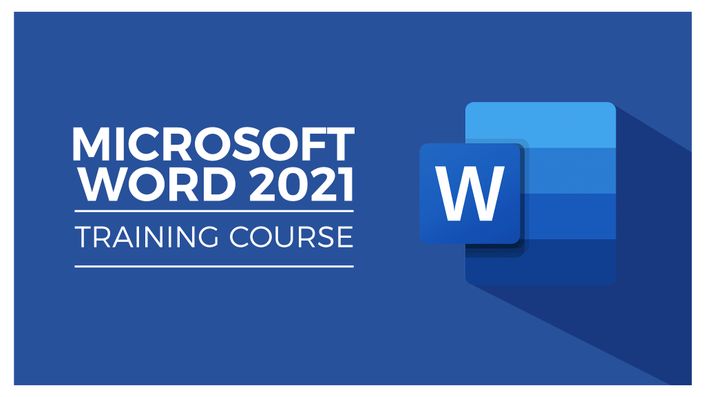

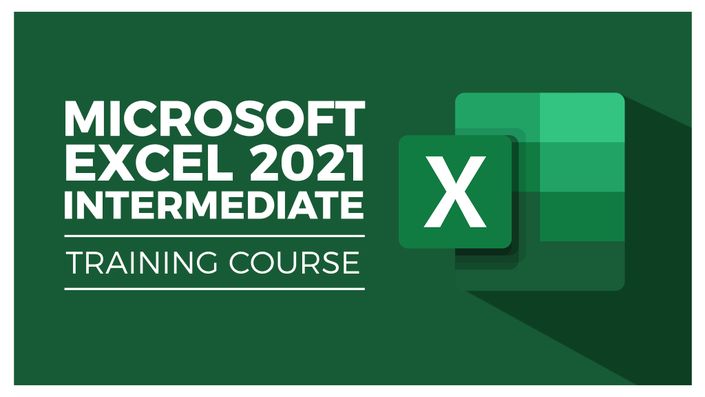

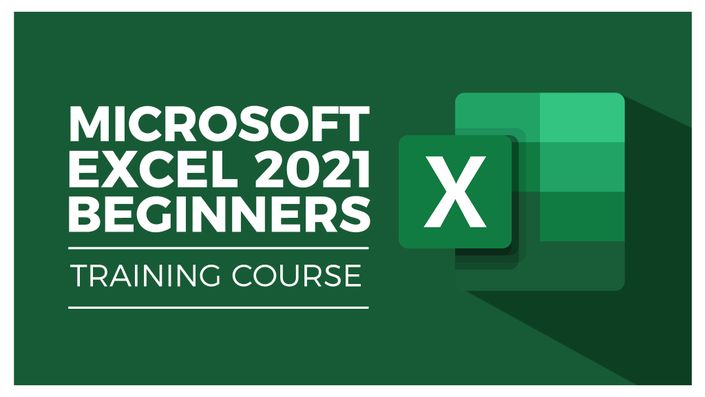

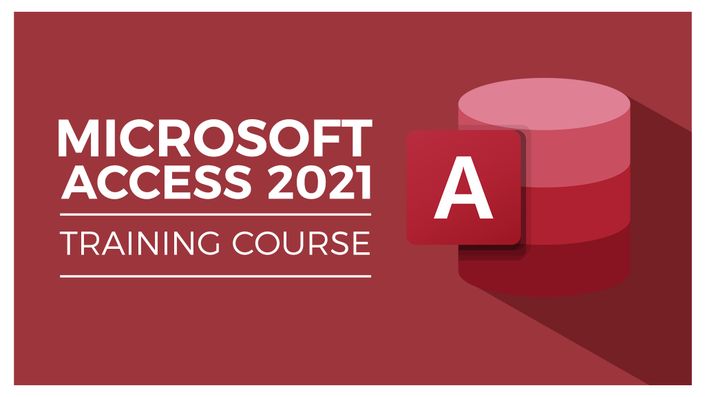

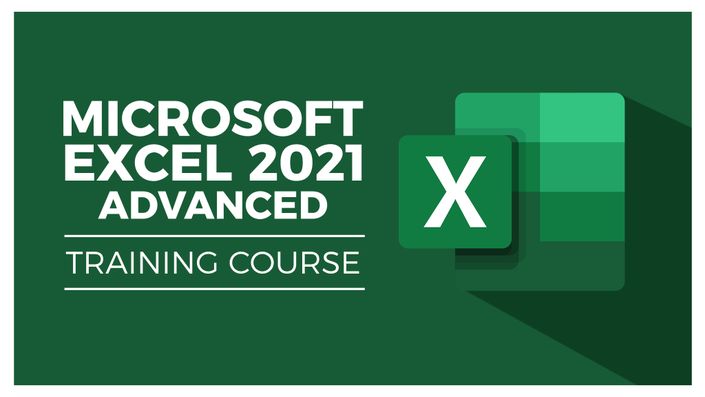

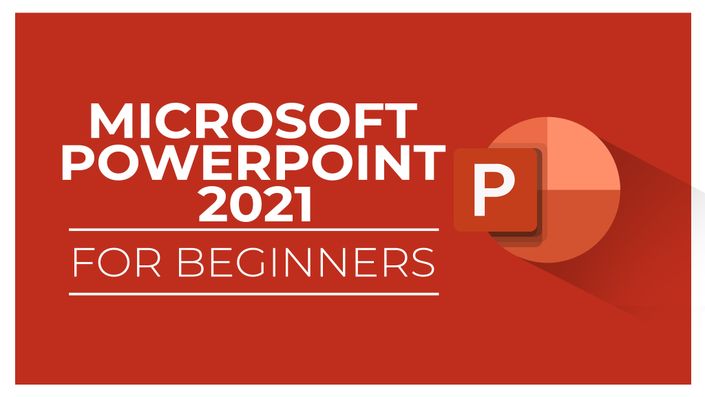

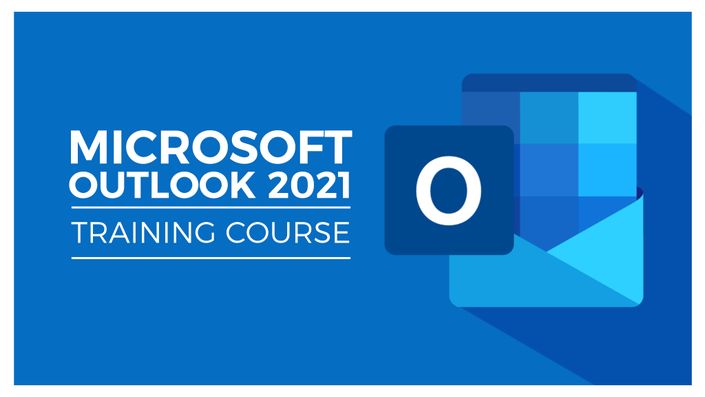

Original Price: $453
Get started now!
Your Instructor

