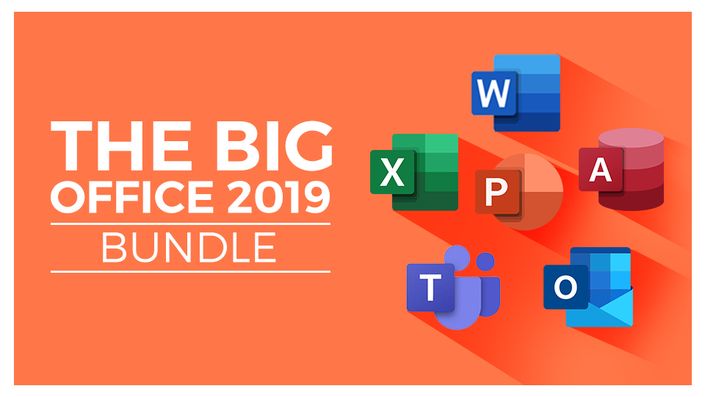
The BIG Microsoft Office 2019 Bundle
Master Microsoft Office 2019

We've combined 9 of our best Microsoft Office 2019/365 courses to create this awesome, BIG Office 2019 Bundle. In this colossal value combo, you get full access to:
2019/365 Courses
- Excel 2019 Beginners
- Excel 2019 Advanced
- PowerPoint 2019
- Word 2019
- Access 2019 Beginners
- Access 2019 Advanced
- Outlook 2019
- Microsoft Teams
You receive a certificate of completion for each course, as well as downloadable follow-along exercises and testing. Master these Office essentials and watch your productivity soar.
The Courses
Microsoft Excel 2019 - Beginners Course
- What's new in Excel 2019
- Creating workbooks
- Entering text, numbers and working with dates
- Navigating workbooks
- Page setup and print options
- Working with rows, columns and cells
- Cut, Copy and Paste
- Introduction to functions and formulas
- Formatting in Excel, including formatting cells and numbers
- Creating charts and graphs
- Sorting and Filtering
- Introduction to PivotTables
- Logical and lookup formulas - the basics
Microsoft Excel 2019 - Advanced Course
- What's new/different in Excel 2019
- Advanced charting and graphing in Excel
- How to use detailed formatting tools
- Lookup and advanced lookup functions
- Financial functions including calculating interest and depreciation
- Statistical functions
- Connecting to other workbooks and datasets outside of Excel e.g. MS Access and the web.
- How to create awesome visualizations using sparklines and data bars
- Mastery of PivotTables and Pivot Charts
- Scenario Manager, Goal Seek and Solver
- Advanced charts such as Surface, Radar, Bubble and Stock Charts
- How to navigate around PowerPoint
- Presentation dos and don'ts
- Text and bullet edition options
- How to use graphics, images, objects and shapes
- Using SmartArt
- Working with Charts and Graphs
- How to utilize Master Slides and just how much time this could save you
- How to add audio and video to a presentation
- All about transitions between slides
- Animation, the animation pane and motion paths
- Setting your slideshow options
- Presentation preparation and delivery
- The backstage area of PowerPoint including printing a presentation
Word 2019
- How to get started with Word 2019
- Word 2019 basics including navigation, editing and saving
- Character formatting in Word including Format Painter and AutoCorrect
- How to properly work with bullets and numbering in Microsoft Word
- All about formatting paragraphs and managing lists
- Working with Tables in Word including formatting, converting data and formulas
- Page appearance including page-breaks, watermarks and styles
- All about Sectioning a document
- Inserting graphics, pictures, shapes, icons and 3D models (new for 2019)
- How to work with envelopes and labels
- All about mail-merge and operating Word at scale
- How to create an Index or Contents page
- Reviewing and Printing in Word and Page Setup
- Protecting a Word document and basic macros in Word
Access 2019
- Where to start in Microsoft Access and whether to use a template or not
- How to modify Access to suit your needs
- All about importing data and the datasheet view
- How tables work in Access and how to create relationships between them
- Creating forms and sub-forms that feed data into your tables
- How to run queries in Access
- Setting up validations and calculations using expressions in Access
- Printing from Access
- To start to use macros and Modal Dialog
- The basics of the Access web app
- Exporting and reporting in Access
Advanced Access 2019
- All about Primary Keys and Indexes in Access
- About customizing and filtering on the Datasheet View
- How to link to other databases
- All about using ODBC and SQL Server
- How to split an Access database into front and back-end
- All about Macros in Access including AutoExec
- How to do basic VBA in Access including code and error handling
- More advanced techniques around creating forms in Access
- Advanced queries including “multiple where” criteria
Outlook 2019
- How to get set up in Outlook
- Some useful Outlook keyboard shortcuts
- All about sending and receiving emails
- How to customize your mailbox and view
- How to search in Outlook
- How to organize and manage your mail including ignoring, flagging and conditional formatting
- How to effectively deal with Junk Mail
- Attaching files, photos, and graphics in Outlook
- About recalling a message
- How to use signatures and voting buttons
- How to best use, add to, and manage contacts
- Working with the Outlook Calendar, including creating meetings and appointments
- How to share Calendars with colleagues
- How to use Tasks in Outlook
- How to create Notes and link Outlook to OneNote
- How to print the right thing in Outlook
Microsoft Teams
- How to access, download and set up Teams
- How to create your first team and manage members and channels
- All about posting and receiving public and private messages
- How to user announcements, tags, and message extensions
- How to schedule an audio or video call
- How to use the audio and video calling options including recording calls
- How to use the meeting notes function
- How to create a wiki
- All about using apps, bots, and connectors
- How to adjust admin and user settings
- How to use Teams on your mobile device
Course Info
Format
- These are video-led courses. You can preview some videos by clicking on the courses below.
- These courses includes practice exercises so you can practice as you learn.
- These courses are designed for Windows users.
- Suitable for Microsoft 2013, 2016, 2019 and 365 editions
Course Certificate Included
Each course includes a certificate of completion and an optional online quiz that will generate a course certificate upon completion.
14-Day Guarantee
We offer an unconditional, 14-day, full money-back guarantee, no questions asked. This is our way of ensuring you have complete confidence in your Stream Skill purchase. If you don’t learn, you don’t pay.
Why Trust Us?
Get started now!


Even tho I’m not a native English speaker you express yourself clearly and you are very easy to understand. Furthermore, you provide all the example and resources to succeed at improving my skills in excel :)
I definitely learned several tricks about linking tables with each other and the named range tricks. I haven’t had the opportunity to use those skills in my professional life but it will surely help."

This course has also made me more confident at work because most of our work is usually done in an Excel spreadsheet."
Courses Included with Purchase
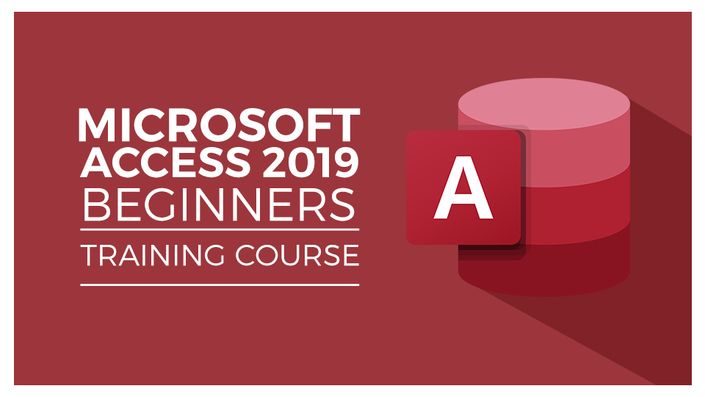

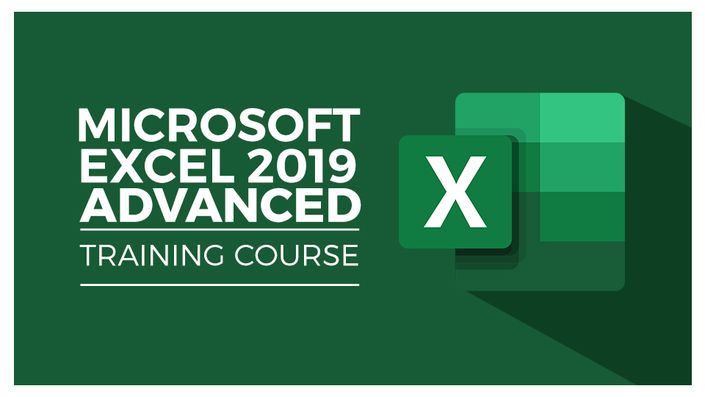

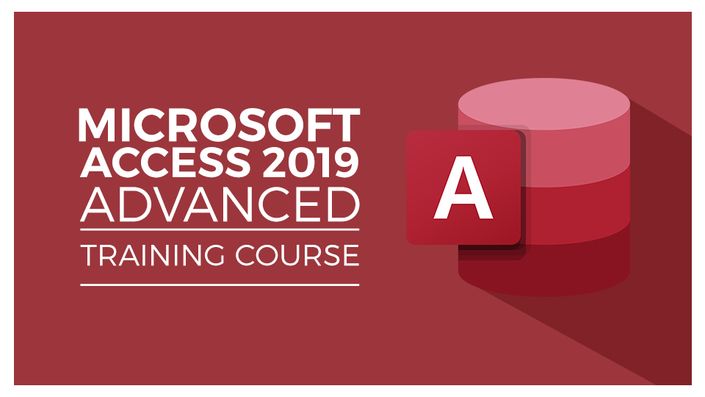

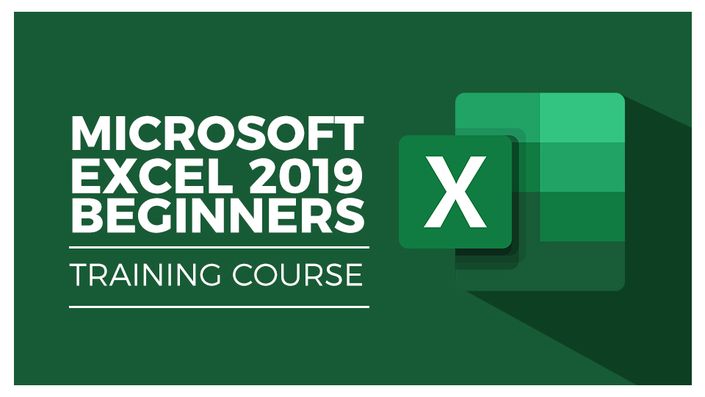

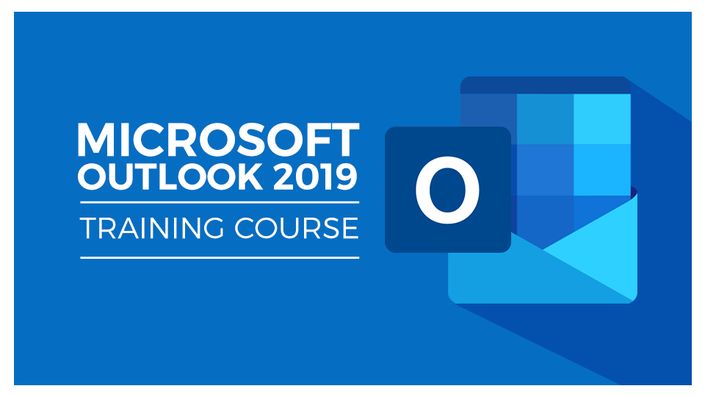

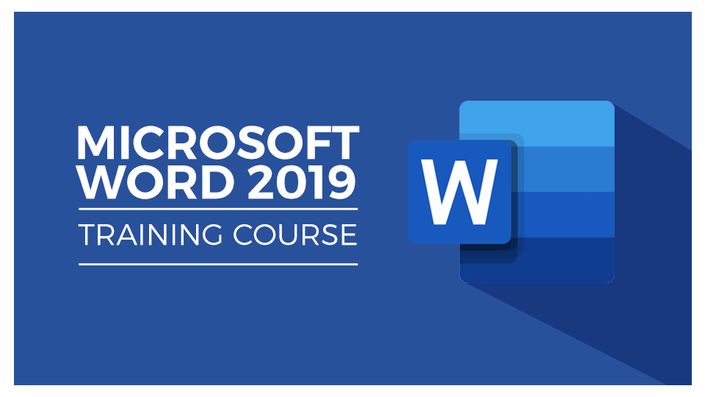

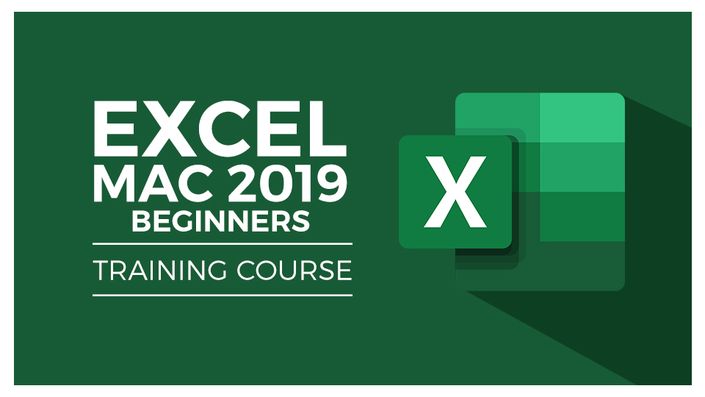

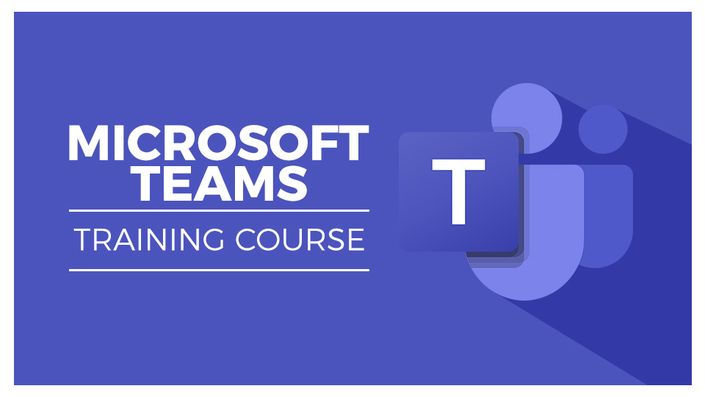

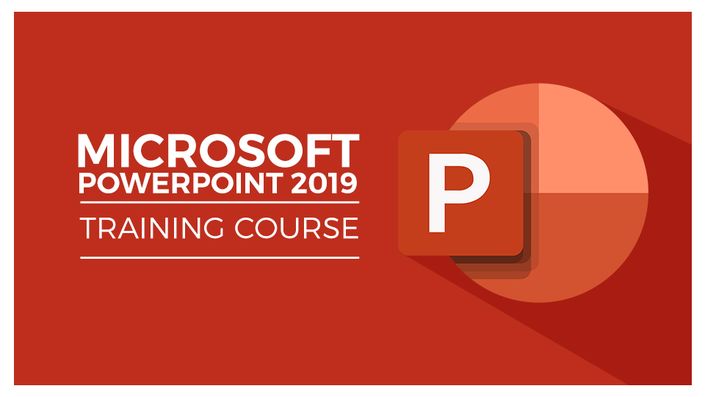

Original Price: $709
Get started now!
Your Instructor

