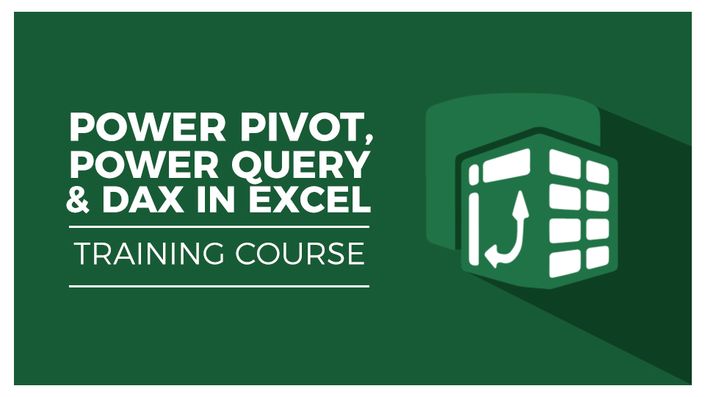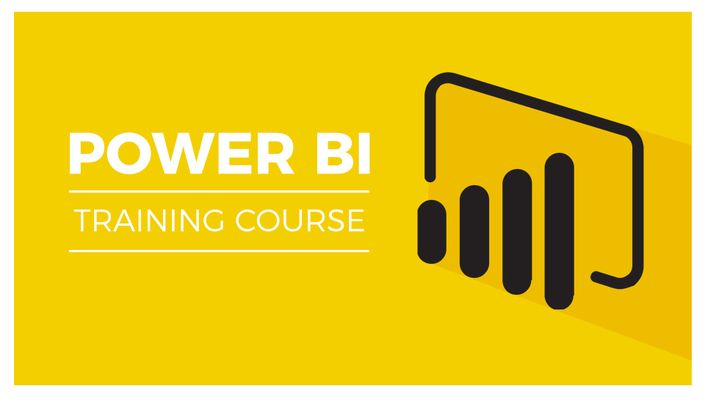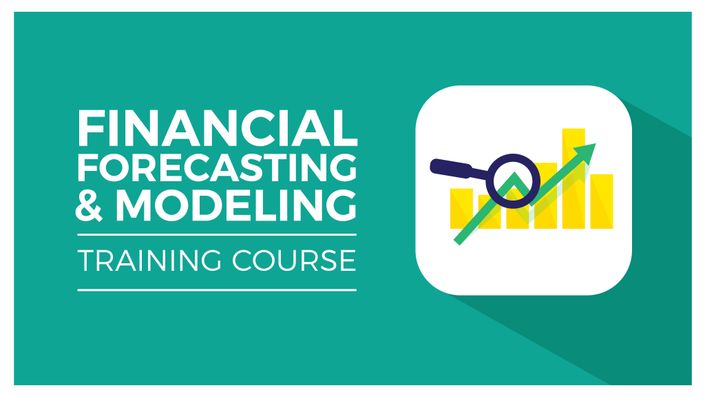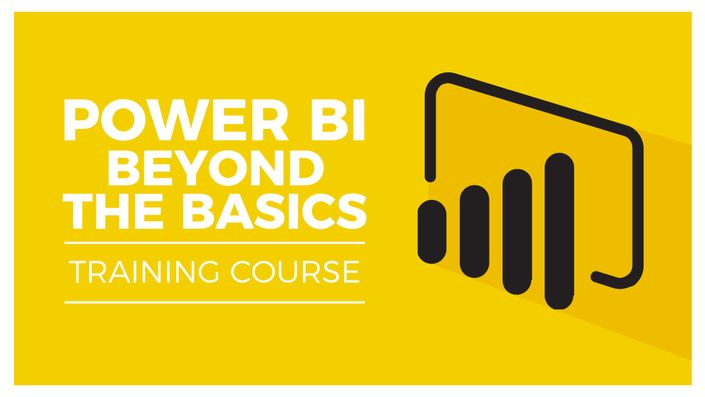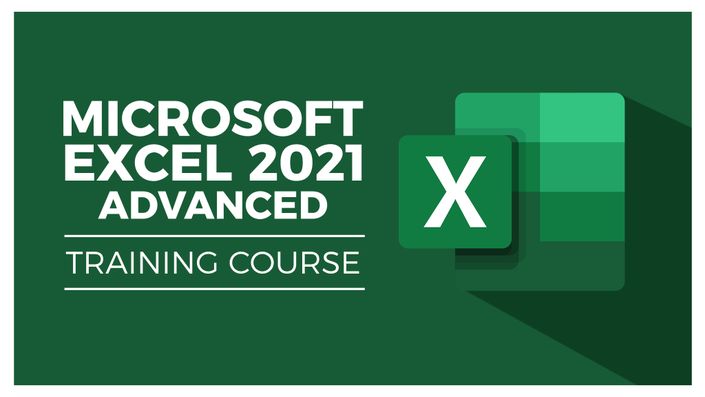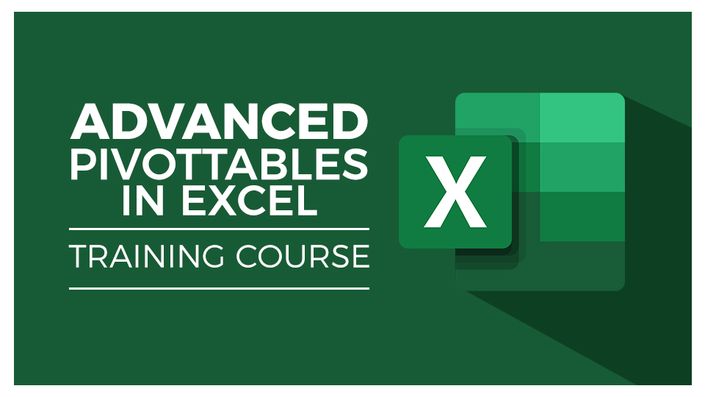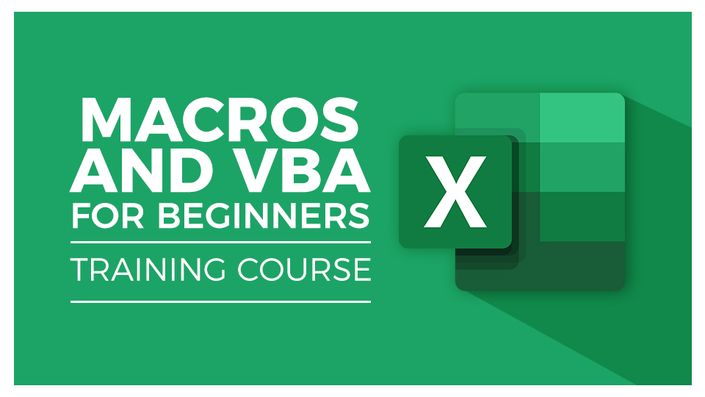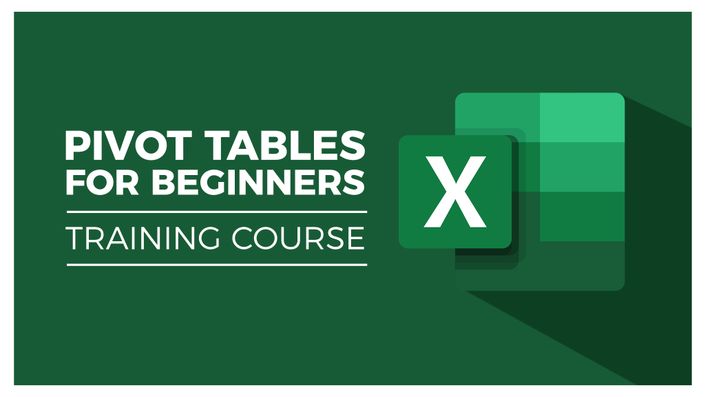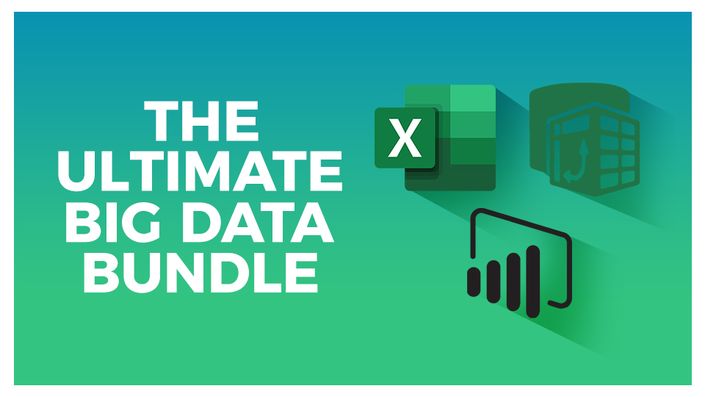
The Ultimate Big Data Bundle
Master "Big Data" with this 8-course bundle

In this huge, 8-course bundle, you'll learn to master the essential tools to help you perform complex data analysis.
This bundle includes:
- Advanced Excel 2021/365
- PivotTables in Excel for Beginners
- Advanced PivotTables in Excel
- Macros and VBA for Beginners
- Power Pivot, Power Query, and DAX in Excel
- Power BI for Beginners
- Intermediate Power BI
- Financial Forecasting and Modeling
Courses
Microsoft Excel 2021/365 - Advanced
What you'll learn:
- Use the new dynamic array functions to perform tasks
- Create advanced and flexible lookup formulas
- Use statistical functions to rank data and calculate the MEDIAN and MODE
- Produce accurate results when working with financial data using math functions
- Create variables and functions with LET and LAMBDA
- Analyze data with advanced PivotTable and PivotChart hacks
- Add interaction to reports and dashboards by incorporating form controls
- Import and clean data using Power Query
- Predict future values using forecast functions and forecast sheets
- Record and run macros to automate repetitive tasks
- Understand and make minor edits to VBA code
- Combine functions together to create practical formulas and complete specific tasks.
Power Pivot, Power Query & DAX in Excel
What you'll learn:
- Get started with Power Query
- Connect Excel to multiple workbooks
- Get data from the web and other sources
- Merge and append queries using Power Query
- How the Power Pivot window works
- set up and manage relationships in a data model
- Create a PivotTable to display your data from the Power Pivot data model
- Add calculated columns using DAX
- Use functions such as CALCULATE, DIVIDE, DATESYTD in DAX
- All about creating Pivot Charts and PivotTables and using your data model
- Use slicers to adjust the data you display
PivotTables for Beginners
What you'll learn:
- Clean and prepare your data
- Create a basic PivotTable
- Use the PivotTable fields pane
- Add fields and pivoting the fields
- Format numbers
- Different ways to summarize data
- Group PivotTable data
- Use multiple fields and dimension
- What are the methods of aggregation
- Choose and lock the report layout
- Apply PivotTable styles
- Sort data and use filters
- Create Pivot Charts based on PivotTable data
- Select the right chart for your data
- Apply conditional formatting
- Add slicers and timelines to your dashboards
- Add new data to the original source dataset
- Update PivotTables and charts
Advanced PivotTables in Excel
What you'll learn:
- How to do a PivotTable (a quick refresher)
- Combine data from multiple worksheets for a PivotTable
- Grouping, ungrouping and dealing with errors
- Format a PivotTable, including adjusting styles
- Use the value field settings
- Advanced sorting and filtering
- Use slicers and timelines on multiple tables
- Create a calculated field
- All about GETPIVOTDATA
- Create a pivot chart and add sparklines and slicers
- Use 3D maps from a PivotTable
- Update your data
- All about conditional formatting
- Create a basic macro to refresh PivotTable data
Macros and VBA for Beginners
What you'll learn:
- Examples of Excel Macros
- What is VBA?
- Record your first macro
- Record a macro using relative references
- Record a complex, multi-step macro and assign it to a button
- Set up the VBA Editor
- All about VBA Code
- Edit macros in the VBA Editor
- Fix issues with macros using debugging tools
- Write your own macro from scratch
- Create a custom macro ribbon and add all the macros you've created
Power BI for Beginners
What you'll learn:
- What is Power BI and why you should be using it
- Import CSV and Excel files into Power BI Desktop
- Use merge queries to fetch data from other queries
- Prevent some queries from loading to the model
- Create relationships between the different tables of the data model
- Create a dynamic list of dates using DAX
- All about DAX, including using the COUTROWS, CALCULATE, and SAMEPERIODLASTYEAR functions
- All about using the card visual to create summary information
- Use other visuals such as clustered column charts, maps, and trend graphs
- Use slicers to filter your reports
- Use the matrix visualization
- Use themes to format your reports quickly and consistently
- About using conditional formatting to highlight key information
- Edit the interactions between your visualizations and filter at visualization, page, and report level
- Drill down from one report to another in Power BI
Intermediate Power BI
What you'll learn:
- Import and transform data in Power Query
- Import Excel, text, and CSV files and combe files
- Enable/disable load and report refresh
- Resolve data import errors
- Get started with data modeling and relationship types
- Learn measures vs. calculated columns
- Create a date table with DAX
- Create additional and conditional columns
- Use the ROUNDUP and SUMX functions
- Create quick measures and key measures tables
- Use the DAX - CALCULATE function
- Use tables vs. matrix tables
- Format visualizations and applying conditional formatting
- Build column, line, and map charts
- Add gauge and card visualizations
- Use slicers and filters and apply design elements
- Create a shared workspace in the Power BI service
- Build reports and dashboards
- Pin visualizations to the dashboard
- Set up scheduled refreshes
Financial Forecasting and Modeling
What you'll learn:
- Basics of financial modeling and forecasting
- Purpose of financial forecasting
- Build a sound financial model
- Role of forecasting in strategic planning
- Go through the three financial statements (balance sheet, income statement, and cash flow statement)
- Define your forecasting objectives
- Identify key variables and drivers
- Analyze financial forecasts using ratio analysis
- Future trends in forecasting
Course Format
- These are video-led courses. You can preview some videos by clicking on each course below.
- These courses include practice exercises.
Course Certificate Included
Each course includes a certificate of completion and an optional online quiz that will generate a test certificate upon completion.
14-Day Guarantee
We offer an unconditional, 14-day, full money-back guarantee, no questions asked. This is our way of ensuring you have complete confidence in your Stream Skill purchase. If you don’t learn, you don’t pay.
Why Trust Us?
Part of the Simon Sez IT family, Stream Skill has taught over 1 million students since its start in 2008. We’ve created over 140 software training courses, 8,000+ video tutorials, and helped thousands of people across the world learn how to manage data.
Your Instructor

Courses Included with Purchase