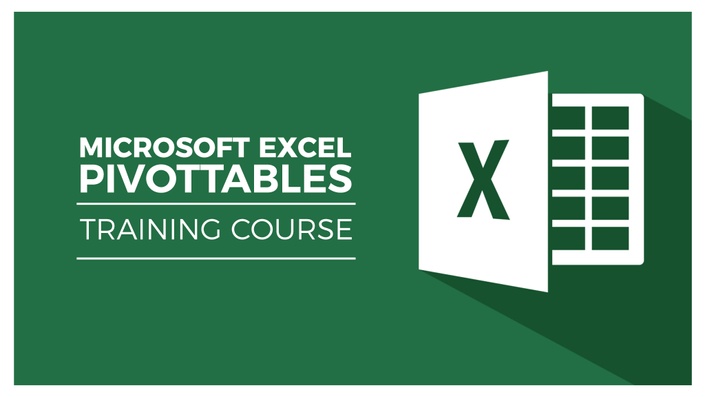The Ultimate Microsoft Office 2019/365 Bundle
Master Microsoft Office 2021/365 with this 13-course bundle
We've combined 13 of our best Microsoft Office 2019/365 courses into one awesome Office 2019 bundle. In this colossal value combo, you'll have access to:
2019/365 Courses
- Excel 2019 Beginners
- Excel 2019 Advanced
- Excel 2019 for Mac
- PowerPoint 2019
- Word 2019
- Word 2019 Advanced
- Access 2019 Beginners
- Access 2019 Advanced
- Outlook 2019
- Microsoft Teams
- PivotTables in Excel for Beginners
- Advanced PivotTables in Excel
- Excel for Business Analysts
Included in this bundle are downloadable, follow-along exercises and testing to help you retain what you've learned. Upon completion, you'll receive a certificate of completion for each course. Master these Office essentials and watch your productivity soar.
The Courses
Microsoft Excel 2019 - Beginners Course
- What's new in Excel 2019
- Creating workbooks
- Entering text, numbers and working with dates
- Navigating workbooks
- Page setup and print options
- Working with rows, columns and cells
- Cut, copy and paste
- Introduction to functions and formulas
- Formatting in Excel, including formatting cells and numbers
- Creating charts and graphs
- Sorting and filtering
- Introduction to PivotTables
- Logical and lookup formulas - the basics
Microsoft Excel 2019 - Advanced Course
- What's new/different in Excel 2019
- Advanced charting and graphing
- Using detailed formatting tools
- Lookup and advanced lookup functions
- Financial functions, including calculating interest and depreciation
- Statistical functions
- Connecting to other workbooks and datasets outside of Excel, e.g., MS Access and the web
- Creating awesome visualizations using sparklines and data bars
- Mastery of PivotTables and Pivot Charts
- Scenario manager, goal seek and solver
- Advanced charts such as surface, radar, bubble and stock charts
Microsoft Excel 2019 for Mac - Beginners
- Create, open, and save new workbooks
- Basics of how Excel for Mac works, including relative references and order of operations
- Set up your workbooks and print the right thing
- Use freeze panes and split screens
- Move data around
- Basic formulas and functions work
- Format your spreadsheets correctly
- Create fantastic looking charts and graphs
- Sort and filter your data
- Navigate around PowerPoint
- Presentation dos and don'ts
- Text and bullet edition options
- Use graphics, images, objects and shapes
- Use SmartArt
- Working with charts and graphs
- Utilize master slides for maximum time savings
- Add audio and video to a presentation
- All about transitions between slides
- Animation, the animation pane and motion paths
- Setting your slideshow options
- Presentation preparation and delivery
- Backstage area of PowerPoint, including printing a presentation
Word 2019
- Get started with Word 2019
- Word 2019 basics including navigation, editing and saving
- Character formatting, including format painter and auto correct
- Properly work with bullets and numbering
- Formatting paragraphs and managing lists
- Work with tables, including formatting, converting data and formulas
- Page appearance, including page-breaks, watermarks and styles
- All about sectioning a document
- Inserting graphics, pictures, shapes, icons and 3D models (new for 2019)
- Work with envelopes and labels
- All about mail-merge and operating Word at scale
- Create an index or contents page
- Reviewing, printing and page setup
- Protecting a document and basic macros
Word 2019 Advanced
- Find and replace special characters
- All about spelling, grammar, and autocorrect options
- Work with different views
- Style and use formulas in tables
- Best practices for images, including compressing images, captions, 3D models, and icons
- Make use of text boxes
- Use section, page, and column breaks
- All about master and subdocuments
- Utilize hyperlinks
- Use Word templates
- Modify document properties
- Use themes and custom themes
- Protect documents with passwords, read-only and digital signatures
- Mark up and track changes
- Compare and combine versions
- All about using citations, tables of authority, and bibliographies
- Create and insert a working form
- Use macros to automate basic tasks
- Share documents with others
Access 2019
- Where to begin and whether or not to use a template
- Modify Access to suit your needs
- All about importing data and the datasheet view
- How tables work and how to create relationships between them
- Create forms and sub-forms that feed data into your tables
- Running queries
- Setting up validations and calculations using expressions
- Printing from Access
- Starting to use macros and modal dialog
- Basics of the Access web app
- Exporting and reporting
Advanced Access 2019
- All about primary keys and indexes
- Customizing and filtering on the datasheet view
- Linking to other databases
- Using ODBC and SQL Server
- Split an Access database into front and back-end
- All about macros, including AutoExec
- Do basic VBA, including code and error handling
- More advanced techniques around creating forms
- Advanced queries, including “multiple where” criteria
Outlook 2019
- Getting set up in Outlook
- Useful Outlook keyboard shortcuts
- All about sending and receiving emails
- Customize your mailbox and view
- Search in Outlook
- Organize and manage your mail, including ignoring, flagging and conditional formatting
- Effectively deal with junk mail
- Attach files, photos, and graphics
- Recall a message
- Use signatures and voting buttons
- Use, add to, and manage contacts
- Work with the calendar, including creating meetings and appointments
- Share calendars with colleagues
- Use tasks
- Create notes and link Outlook to OneNote
- Print the right thing
Microsoft Teams
- Access, download and set up Teams
- Create your first team and manage members and channels
- All about posting and receiving public and private messages
- Use announcements, tags, and message extensions
- Schedule an audio or video call
- Use the audio and video calling options, including recording calls
- Use the meeting notes function
- Create a wiki
- All about using apps, bots, and connectors
- Adjust admin and user settings
- Use Teams on your mobile device
Excel for Business Analysts
- Merge data from different sources using VLOOKUP, HLOOKUP, INDEX MATCH, and XLOOKUP
- Use IF, IFS, IFERROR, SUMIF, and COUNTIF to apply logic to your analysis
- Split data using text functions SEARCH, LEFT, RIGHT, MID
- Standardize and clean data ready for analysis
- Use the PivotTable function to perform data analysis
- Use slicers to draw out information
- Display your analysis using pivot charts
- All about forecasting and using the forecast sheets
- Conduct a linear forecast and forecast smoothing
- Use conditional formatting to highlight areas of your data
- All about histograms and regression
- Use goal seek, scenario manager, and solver to fill data gaps
PivotTables in Excel for Beginners
- Clean and prepare your data
- Create a basic PivotTable
- Use the PivotTable fields pane
- Add fields and pivot the fields
- Format numbers
- Different ways to summarize data
- Group PivotTable data
- Use multiple fields and dimensions
- Methods of aggregation
- Choose and lock the report layout
- Apply PivotTable styles
- Sort data and use filters
- Create pivot charts based on PivotTable data
- Select the right chart for your data
- Apply conditional formatting
- Add slicers and timelines to your dashboards
- Add new data to the original source dataset
- Update PivotTables and charts
Advanced PivotTables in Excel
- Quick refresher on how to do a PivotTable
- Combine data from multiple worksheets for a PivotTable
- Group, ungroup and dealing with errors
- Format a PivotTable, including adjusting styles
- Use the value field settings
- Advanced sorting and filtering
- Use slicers and timelines on multiple tables
- Create a calculated field
- All about GETPIVOTDATA
- Create a pivot chart and add sparklines and slicers
- Use 3D maps from a PivotTable
- Update your data
- All about conditional formatting
- Create a basic macro to refresh PivotTable data
Course Info
Format
- These are video-led courses. You can preview some videos by clicking on the courses below.
- These courses include practice exercises so you can practice as you learn.
- These courses are designed for Windows users.
- Suitable for Microsoft 2013, 2016, 2019 and 365 editions.
Course Certificate Included
Each course includes an optional online quiz that will generate a course certificate upon completion.
14-Day Guarantee
We offer an unconditional, 14-day, full money-back guarantee, no questions asked. This is our way of ensuring you have complete confidence in your Stream Skill purchase. If you don’t learn, you don’t pay.
Why Trust Us?
Part of the Simon Sez IT family, Stream Skill has taught over 1 million students since its start in 2008. We’ve created over 130 software training courses, 8,000+ video tutorials, and helped thousands of people across the world learn how to use Microsoft Office.
Your Instructor
Courses Included with Purchase