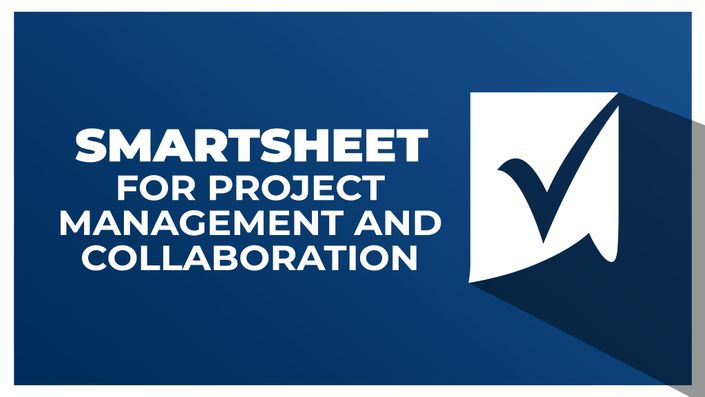
Smartsheet for Project Management and Collaboration
Improve project management and enhance team collaboration with Smartsheet.

Smartsheet for Project Management and Collaboration is your gateway to understanding Smartsheet, whether you're a beginner or have some experience with the platform.
This course offers a comprehensive overview of Smartsheet's key features and functionalities, empowering you to manage projects, collaborate effectively with your team, and organize data seamlessly. You will explore diverse applications of Smartsheet across various industries, enabling you to customize the tool to meet your specific project needs.
In this course, you will learn how to create and customize sheets from scratch or by using templates, ensuring your projects are well-structured and efficient. You will discover how to import Excel documents into Smartsheet while maintaining data accuracy and applying conditional formatting to highlight important information. The course also covers different sheet views, including Grid, Gantt, Calendar, and Card, helping you select the best view for tracking your project milestones.
Enhance your team collaboration by adding comments and attachments directly within your sheets. Learn to create sheet summaries that overview key metrics and data points. Develop practical skills in using formulas and filters to analyze and organize data effectively. Additionally, you will learn how to generate insightful reports and set up automated workflows to streamline your project management processes.
Completing this Smartsheet course will teach you how to increase your productivity, improve your project management capabilities, and help you achieve your goals by leveraging Smartsheet's powerful tools. Ideal for project managers, team leaders, and administrative professionals, this course equips you with the strategies and skills needed to improve efficiency and collaboration in any work environment.
In the course, you will learn how to:
- Explore various Smartsheet applications for different industries.
- Create and customize sheets using Smartsheet templates or from scratch.
- Import Excel documents into Smartsheet while preserving data.
- Apply conditional formatting to highlight important information in Smartsheet.
- Utilize Grid, Gantt, Calendar, and Card views in your sheets.
- Add comments to Smartsheet to improve team communication.
- Attach files to your Smartsheet for enhanced collaboration.
- Create sheet summaries to overview key project metrics.
- Use formulas in Smartsheet to calculate and analyze data.
- Apply filters to organize and view data effectively in Smartsheet.
- Generate reports in Smartsheet to track project progress.
- Set up automated workflows in Smartsheet to streamline your processes.
Course Format
- This is a video-led course. You can preview some videos below.
Course Certificate Included
This course includes an optional online quiz that will generate a course certificate upon completion.
14-Day Guarantee
We offer an unconditional, 14-day, full money-back guarantee, no questions asked. This is our way of ensuring you have complete confidence in your Stream Skill purchase. If you don’t learn, you don’t pay.
Why Trust Us?
Stream Skill is part of the Simon Sez IT family and has been in business 14+ years and taught over 1 million students in that time. We’ve created over 130 software training courses, 8,000+ video tutorials, and we’ve helped thousands of people across the world learn how to use Microsoft Office. We’ve now created Microsoft Excel courses for the last five versions and continue to help people get to grips with this essential tool.
Your Instructor

