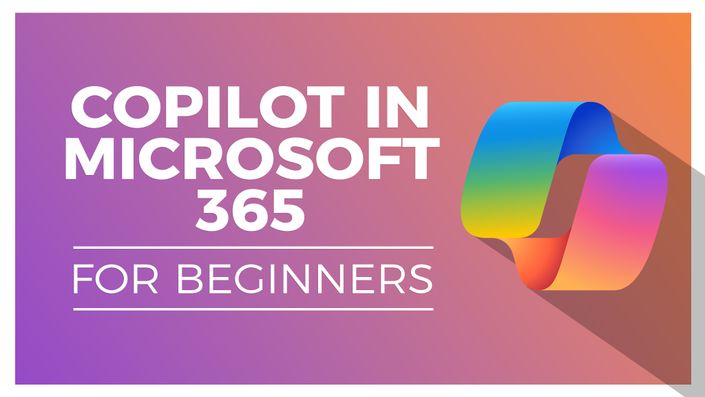
Copilot in Microsoft 365 for Beginners
Unlock the power of Copilot across Microsoft 365 applications.

Welcome to the Copilot in Microsoft 365 for Beginners course. If you've been using Microsoft applications for over ten years, you likely remember Mr. Clippy, Microsoft's helpful assistant, who was retired after dividing opinions. Now, we introduce Copilot for Microsoft 365 applications, the modern AI successor to Mr. Clippy.
This course introduces you to Copilot, Microsoft's groundbreaking AI assistant that enhances productivity within Microsoft Office applications. Copilot lives within your applications, eliminating the need for external systems and revolutionizing your workflow.
You'll learn to leverage Copilot's capabilities across Excel, PowerPoint, Word, Outlook, Teams, OneNote, Loop, and Whiteboard. In Excel, format data, organize information, analyze data with PivotTables, and create formula columns. Copilot streamlines presentation creation in PowerPoint, generating slides and notes based on your instructions.
In Word, Copilot serves as a writing companion, generating content based on your preferences. Adjust instructions as needed to regenerate the document. Copilot extends to Outlook, assisting in drafting messages, and supports you in Teams, OneNote, Loop, and Whiteboard, providing inspiration and aid.
By the end of the course, you should be able to master Copilot to work faster and easier across Microsoft 365 applications, optimizing workflow and enhancing productivity. Join us to discover the power of Copilot, transforming your Microsoft Office experience.
Note: This course is for people who have purchased Copilot for Microsoft 365 Applications, not Copilot for Bing or Copilot Pro.
In the course, you will be able to:
- Format columns, rows, and cells with Copilot in Excel.
- Analyze data using Pivot Tables and Pivot Charts.
- Create and modify presentations from scratch with Copilot in PowerPoint.
- Draft and refine documents efficiently with Copilot in Word.
- Draft new messages and summarize replies in Outlook using Copilot.
- Collaborate with Copilot in Microsoft Teams for enhanced productivity.
- Brainstorm ideas effectively using Copilot in OneNote.
- Generate images efficiently with Copilot in Bing.
Course Format
- This is a video-led course. You can preview some videos below.
- This course includes practice exercises.
- This course is aimed at Microsoft 365 users.
Course Certificate Included
This course includes an optional online quiz that will generate a course certificate upon completion.
14-Day Guarantee
We offer an unconditional, 14-day, full money-back guarantee, no questions asked. This is our way of ensuring you have complete confidence in your Stream Skill purchase. If you don’t learn, you don’t pay.
Why Trust Us?
Stream Skill is part of the Simon Sez IT family and has been in business 14+ years and taught over 1 million students in that time. We’ve created over 130 software training courses, 8,000+ video tutorials, and we’ve helped thousands of people across the world learn how to use Microsoft Office. We’ve now created Microsoft Excel courses for the last five versions and continue to help people get to grips with this essential tool.
Your Instructor

Course Curriculum
-
Free PreviewGet Setup for Copilot (2:52)
-
StartFormat Columns, Rows and Cells (5:27)
-
StartAdd Formula Columns (7:57)
-
StartApply Conditional Formatting (3:33)
-
StartSort and Filter Data (3:02)
-
StartAnalyze Data with Pivot Tables and Pivot Charts (3:17)
-
StartData Insights (3:05)
-
StartExercise 02 (1:27)
