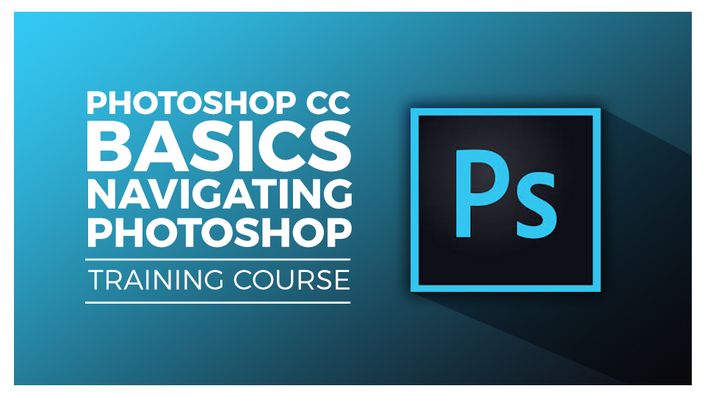
Photoshop CC Basics - Navigating Photoshop
Moving Around Inside Photoshop
Navigating Photoshop
About This Course
In this class, we'll learn how to get familiar with moving around inside of Photoshop.
What We'll Cover
Course Format
- This is a video-led course. You can preview some videos below.
- This course includes practice exercises so you can practice as you learn.
- This course is suitable for Windows users.
Course Certificate Included
This course includes an optional online quiz that will generate a course certificate upon completion.
14-Day Guarantee
We offer an unconditional, 14-day, full money-back guarantee, no questions asked. This is our way of ensuring you have complete confidence in your Stream Skill purchase. If you don’t learn, you don’t pay.
Why Trust Us?
Stream Skill is part of the Simon Sez IT family and has been in business 10+ years and taught over 400,000 students in that time. We’ve created over 90 software training courses, 5,000+ video tutorials, and we’ve helped thousands of people across around the world learn how to use Microsoft Office. We’ve now created Microsoft PowerPoint courses for the last 5 versions and continue to help people get to grips with presentations.
Your Instructor

For almost two decades, Dan has been fortunate to have a wide range of career experiences. From web developer to motion designer to 3D artist with a focus on fluid dynamics and VFX, to building a production system for a multi-million dollar online tutorial e-learning company, to leading a content marketing team with millions of readers and finally, creating an award-winning podcast and starting his own company.
Along the way, Dan’s teaching background coupled with his unique set of experiences means he’s able to teach a broad range of topics that’ll help you be more efficient in your own projects.
